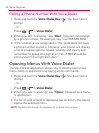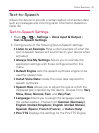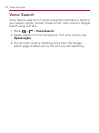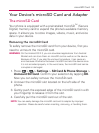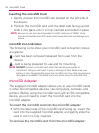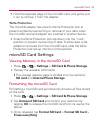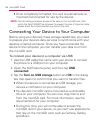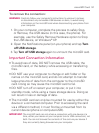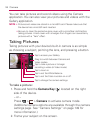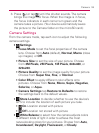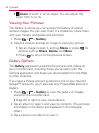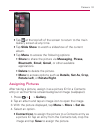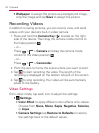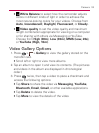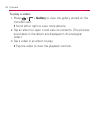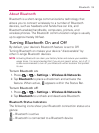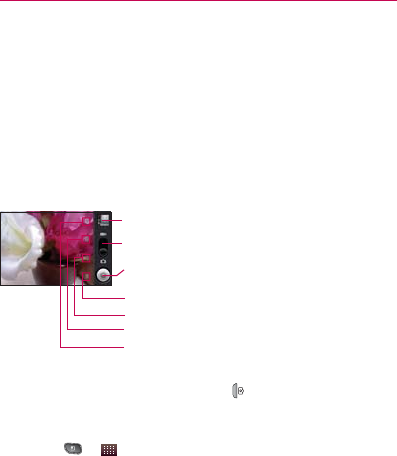
148
Camera
You can take pictures and record videos using the Camera
application. You can also view your pictures and videos with the
Gallery application.
NOTE: s Pictures and videos are stored in a microSD card. Please make sure that
the device has a microSD card inserted.
s Be sure to clean the protective lens cover with a microfiber cloth before
taking pictures. A lens cover with smudges from fingers can cause blurry
pictures with a “halo” effect.
Taking Pictures
Taking pictures with your device’s built-in camera is as simple
as choosing a subject, pointing the lens, and pressing a button.
Tap to access your Gallery.
Tap to zoom in.
Tap to set the Store Location on or off.
Drag to switch between Camera and
Video modes.
Tap to set the White Balance.
Tap to change the camera settings.
Tap to take a picture or to begin
recording a video (in Video mode).
To take a picture:
1. Press and hold the Camera Key (
) located on the right
side of the device.
– or –
Press
> > Camera to activate camera mode.
(Additional camera options are available through the camera
settings page. See “Camera Settings” on page 149 for
more information.)
2. Frame your subject on the screen.