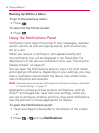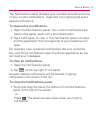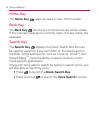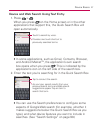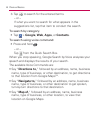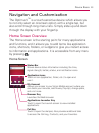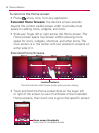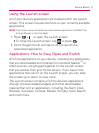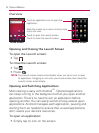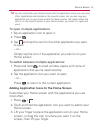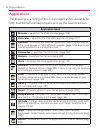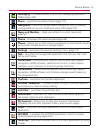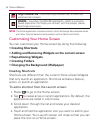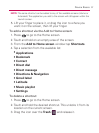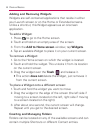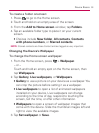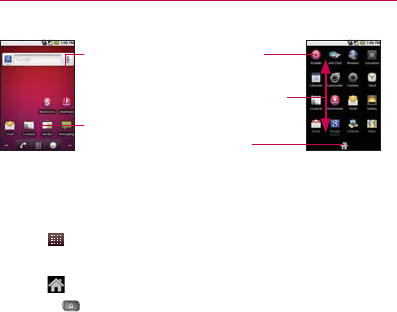
52
Device Basics
Overview
Home screen Launch screen
Touch an application icon to open the
application.
Slide the screen up or down to bring more
icons into view.
Touch to open the Launch screen.
Touch to close the Launch screen.
Opening and Closing the Launch Screen
To open the Launch screen:
Tap
䕪
.
To close the Launch screen:
Tap
䕪
.
Press
䕪
.
NOTE: The Launch screen closes automatically when you tap an icon to open
its application. Dragging an icon onto your Home screen also closes the
Launch screen automatically.
Opening and Switching Applications
Multi-tasking is easy with Android
TM
. Opened applications
can keep running in the background when you open another
application. There’s no need to quit an application before
opening another. You can easily switch among several open
applications. Android manages each application, pausing and
starting them as needed to ensure that unused applications
don’t waste your device’s resources.
To open an application:
Simply tap its icon on the screen.
䕪