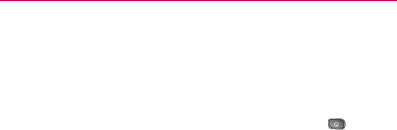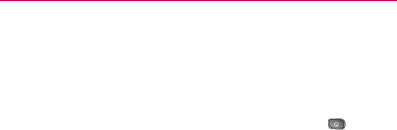
191
Web and Data Services
Labeling a Conversation
As mentioned previously, conversations are organized by labels.
Gmail has several default labels, but you can also add your own
through Gmail on the web.
To label a conversation or change a conversation’s labels:
1. When reading a conversation’s messages, press
>
Change labels.
2. In the dialog box that opens, check the labels you want to
assign to the conversation and tap OK.
To label a batch of conversations at once:
You can assign or change the labels of one or more
conversations at once.
1. From your Inbox or another label, checkmark the
conversations to select a batch. (See “Working with
Conversations in Batches” on page 190.)
2. Tap Labels at the bottom of the screen.
3. In the dialog box that opens, check the labels you want to
assign to the conversation.
4. Tap OK.
Starring a Message
You can star an important message or conversation to make
it easy to locate again. To view just conversations with starred
messages, see “Viewing Conversations by Label” on page 192
and view the Starred label.