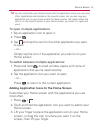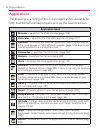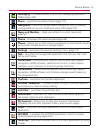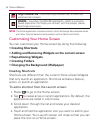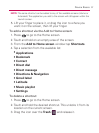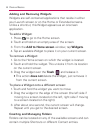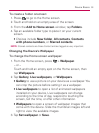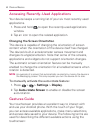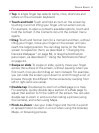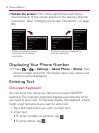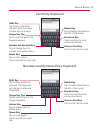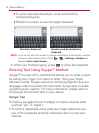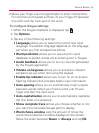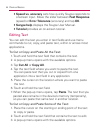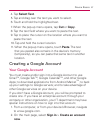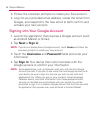61
Device Basics
Taps : A single finger tap selects items, links, shortcuts and
letters on the on-screen keyboard.
Touch and holds : Touch and hold an item on the screen by
touching it and not lifting your finger until an action occurs.
For example, to open a contact’s available options, touch and
hold the contact in the Contacts list until the context menu
opens.
Drags : Touch and hold an item for a moment and then, without
lifting your finger, move your finger on the screen until you
reach the target position. You can drag items on the Home
screen to reposition them, as described in “Changing the
Device’s Wallpaper” on page 59, or drag the Notification
panel open, as described in “Using the Notifications Panel”
on page 44.
Swipe or slides : To swipe or slide, quickly move your finger
across the surface of the screen, without pausing when you
first touch it (so you don’t drag an item instead). For example,
you can slide the screen up or down to scroll through a list, or
browse through the different Home screens by swiping from
left to right (and vice versa).
Double-taps : Double-tap to zoom on a Web page or a map.
For example, quickly double-tap a section of a Web page to
adjust that section to fit the width of the screen. You can also
double-tap to zoom in and out when taking a picture (using
the Camera), and when using Maps.
Pinch-to-Zooms : Use your index finger and thumb in a pinch
or spread motion to zoom in or out when using the browser,
Maps, or browsing pictures.