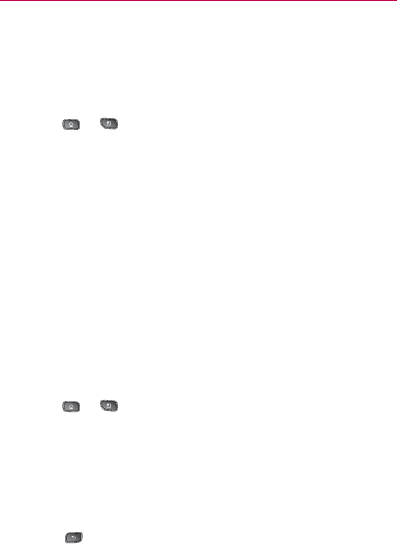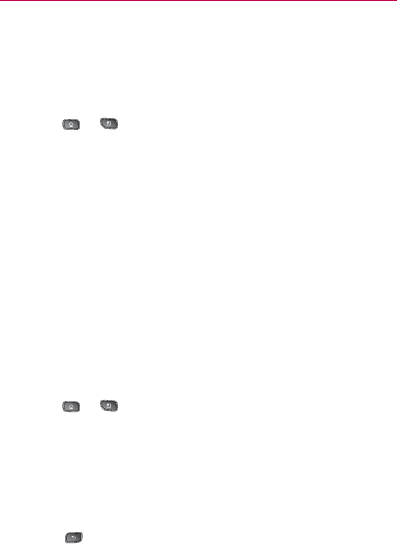
85
Settings
Synchronizing Your Google Account
By default, there are no accounts managed by the device.
These must be added manually.
To add an account (using a Google account type as an
example):
1. Press
> > Settings > Accounts & Sync.
2. Tap Add Account > Google.
3. Tap Next > Sign in.
NOTE: If you do not already have a Google account, tap Create (instead of Sign
in) and follow the onscreen prompts to create your new account.
4. Tap the Username and Password fields and enter your
information.
5. Tap Sign in. Your device communicates with the Google
servers to confirm your information. Your existing Gmail
account appears within the Manage accounts area of the
screen.
If
㻊
Auto-Sync is selected, changes or updates to your
Gmail account are then automatically updated to your
device.
To configure the Google sync settings:
1. Press
> > Settings > Accounts & Sync.
2. Tap the Google account to reveal the account’s
synchronization settings screen.
3. Tap the type of data you wish to synchronize (Sync
Picasa Web Albums, Sync Contacts, Sync Gmail, Sync
Calendar). Note that Auto-Sync must be selected (in the
previous screen) for these options to become available.
4. Press
to return to the previous screen.