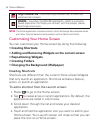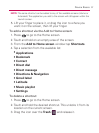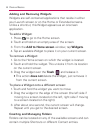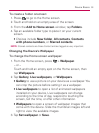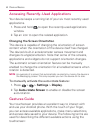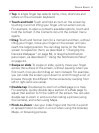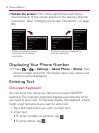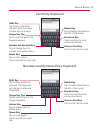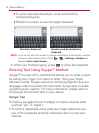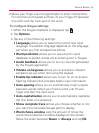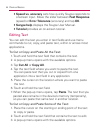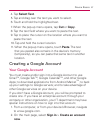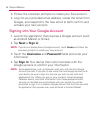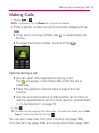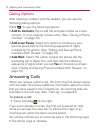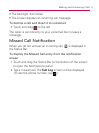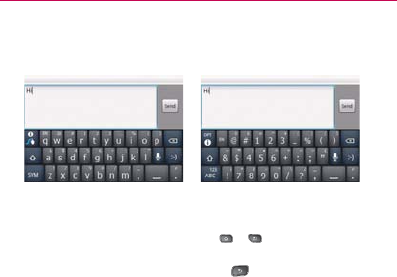
64
Device Basics
To enter alternate characters, touch and hold the
㻊
corresponding key.
Rotate the screen to use the larger keyboard.
㻊
Text Entry Keyboard Numbers and Symbols Entry
Keyboard
NOTE: If you do not want the screen to change orientations automatically, uncheck
the Auto-rotate Screen option. Press
> > Settings > Display and
deselect Auto-rotate Screen.
3. When you finished typing, press to close the keyboard.
Entering Text Using Swype
TM
Method
Swype™ is a text entry method that allows you to enter a word
by sliding your finger from letter to letter, lifting your finger
between words. Swype uses error correcting algorithms and a
language model to predict the next word. Swype also includes
a predictive text system. For more information, please refer to
the Swype Tutorial and Help on your device.
Swype Tips
Create a squiggle (like an S shape) to create a double letter s
(such as “pp” in “apple”).
To enter a capitalized word, slide your finger above the top s
row of the keyboard and then slide back down to the next
letter(s).