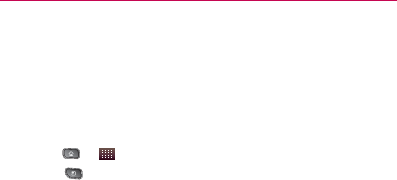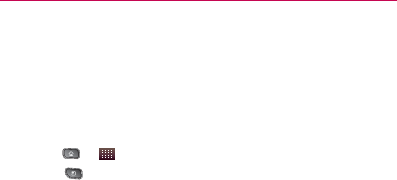
196
Web and Data Services
Changing Gmail Settings
You can change a number of settings for Gmail. Each Google
account has its own settings, so your changes affect only the
current account. (See “To switch accounts:” on page 186.)
Notification volumes and some synchronization settings can
also be changed in the Settings application. (See “Settings” on
page 77.)
1. Press
> > Gmail.
2. Press
> More > Settings.
General settings:
Signature
㻊
To add a signature or other information to
outgoing email. (See “Appending a Signature to Your
Messages” on page 195.)
㻊
Confirm actions If checkmarked, this feature will display
a dialog asking you to confirm whenever you want to
archive, delete, or send a message.
Reply all
㻊
Makes the option ‘Reply all’ the default action
for responding to messages.
Auto-advance
㻊
Allows you to choose what screen to
display after you delete or archive a conversation.
Message text size
㻊
Allows you choose the size of the text
in a message for easier viewing.
㻊
Batch operations When checkmarked, this feature
allows you to perform various operations on multiple
conversations at once
Clear search history
㻊
Removes the search history all
searches searches performed on your Gmail account.
Labels
㻊
Allows you to manage which conversations are
synchronized and how often.