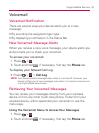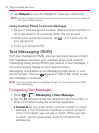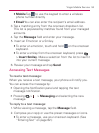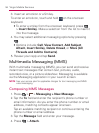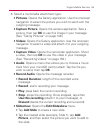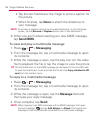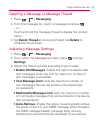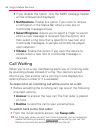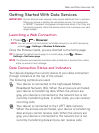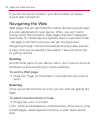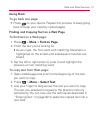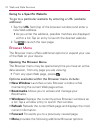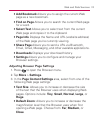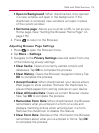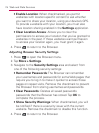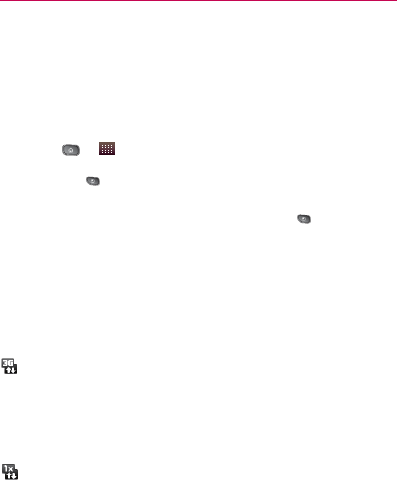
169
Web and Data Services
Getting Started With Data Services
IMPORTANT: Certain data services requests may require additional time to process.
While your device is loading the requested service, the touchscreen
or QWERTY keyboard may appear unresponsive when in fact they are
functioning properly. Allow the device some time to process your data
usage request.
Launching a Web Connection
Press
䕪
> > Browser.
NOTE: You can connect to the Internet via Mobile network or via Wi-Fi (access by
pressing > Settings > Wireless & Networks).
Once the Browser loads, you are directed to the home page.
TIP: To change the default launch page to a current page, press > More >
Settings > Set home page.
NOTE: The Browser automatically launches when a Web link is touched from within
either an email or text message.
Data Connection Status and Indicators
Your device displays the current status of your data connection
through indicators at the top of the screen.
The following symbols are used:
Your device is connected to the high-speed Mobile
Broadband Network (3G). When the arrows are animated,
your device is transferring data. When the arrows are
gray, your device is connected to the network but is not
currently transferring data. In either state, you can receive
incoming calls.
Your device is connected to the 1xRTT data network.
When the arrows are animated, your device is transferring
data and you cannot receive calls. When the arrows are
gray, your device is connected to the network but is not
currently transferring data and you can receive calls.