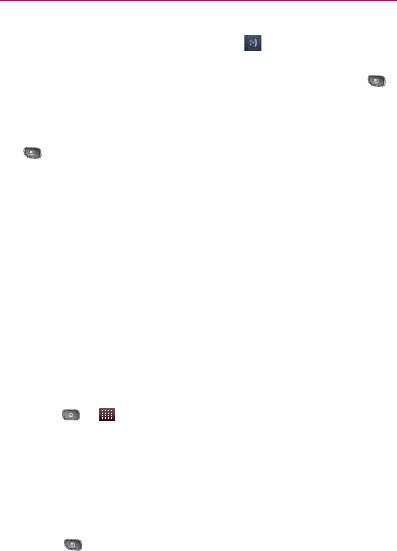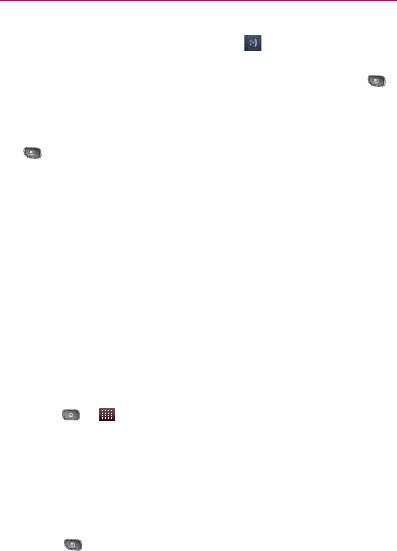
164
Virgin Mobile Services
3. Insert an emoticon or a Smiley.
To enter an emoticon, touch and hold
on the onscreen
keyboard.
To enter a smiley from the onscreen keyboard, press
㻊
> Insert Smiley. Make a selection from the list to insert it
into the message.
4. You may select additional messaging options by pressing
.
Options include:
㻊
Call, View Contact, Add Subject,
Attach, Insert Smiley, Delete thread, or More [All
Threads and Add to Contacts].
5. Review your reply and tap Send.
Multimedia Messaging (MMS)
With multimedia messaging (MMS), you can send and receive
instant text messages that contain text, pictures, audio,
recorded voice, or a picture slideshow. Messaging is available
via the Messaging application in your Launch screen.
NOTE: See your service plan for applicable charges for text messaging and MMS
voice messaging.
Composing MMS Messages
1. Press > > Messaging > New Message.
2. Tap the To field and enter the recipient’s phone number or
email information. As you enter the phone number or email
address, matching contacts appear onscreen.
Tap an available matching recipient or continue entering the
phone number or email address.
3. Tap the Message field and enter your message.
4. Press
> Attach.