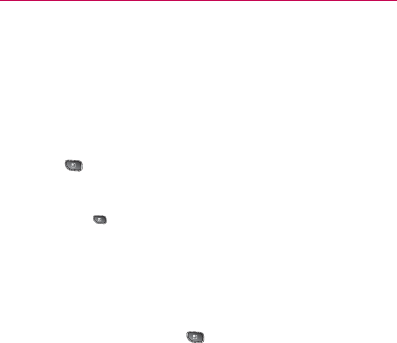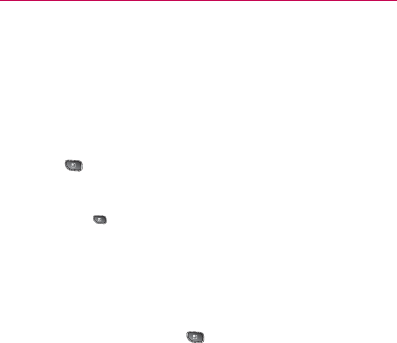
129
Calendar & Tools
Editing or Deleting an Event
You can edit or delete an event that you created on the device
or on the Web. You can also edit or delete events created by
others, if they have given you permission.
To edit an event:
1. Open Calendar and tap the event to open it. (See “Viewing
Event Details” on page 127.)
2. Press
> Edit Event.
(For information on how to create or change event
information, see “Creating an Event” on page 128.)
NOTE: Press the
> Show Extra Options to add or edit additional event
details.
3. Make your changes to the event.
4. Tap Done.
To delete an event:
From
䕪
Agenda, Day, or Week view, tap an event to view the
event details. Then, press
> Delete Event. Tap OK to
confirm.
From
䕪
Day or Week view, touch and hold the event then tap
Delete Event in the menu that opens. Tap OK to confirm.
When editing an event, tap the
䕪
Delete button at the bottom
of the screen. Then tap OK to confirm.