189
Web and Data Services
NOTE: If you aren’t connected to a network - for example, if you’re working in
Airplane mode - the messages that you send are stored on your device,
with the Outbox label until you connect to a network again.
Replying to or Forwarding a Message
You can continue an email conversation by replying to a
message or by forwarding it.
To reply to or forward a message:
1. Touch
to the right of the sender’s name to view your
message options.
2. Tap Reply, Reply to all, or Forward.
Replying to or forwarding messages without changing
㻊
the subject adds your reply to the current conversation.
Changing the subject starts a new conversation.
The message will open in a new screen where you can
㻊
add or remove addresses, edit the subject, and add or
remove text or attachments, as described in “Composing
and Sending a Message” on page 188.
You can add one or more people to an ongoing
㻊
conversation by replying to all and then adding the new
person’s address(es) to the message.
All of the messages in the conversation are included
㻊
in the new message; any messages that follow the
message you forward are omitted.
3. Tap Send to send the email.