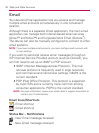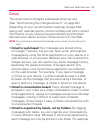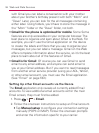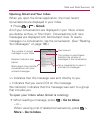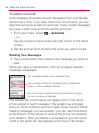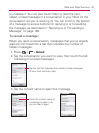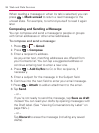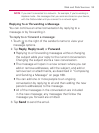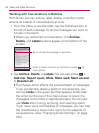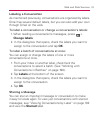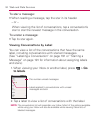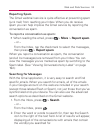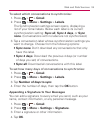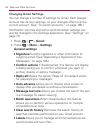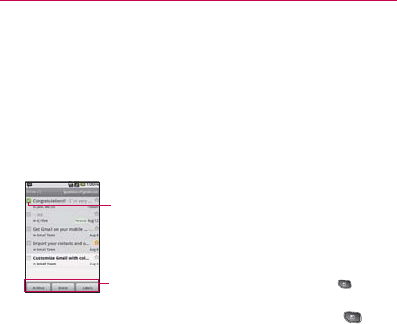
190
Web and Data Services
Working with Conversations in Batches
With Gmail, you can archive, label, delete, or perform other
actions on a batch of conversations at once.
1. From the Inbox or another label, tap the checkmark box to
the left of each message for all the messages you want to
include in the batch.
When you checkmark a conversation, the
㻊
Archive,
Delete, and Labels buttons appear at the bottom of the
screen.
Tap to include the message in the batch.
Touch to select an action for the batch or press
for
more options.
2. Tap Archive, Delete, or Labels. You can also press >
Add star, Report spam, Mute, Mark read/ Mark unread,
or Deselect all.
The chosen action affects the selected batch of messages.
㻊
If you accidentally delete a batch of conversations, you
can tap Undo in the green bar (that appears briefly after
the action) at the top of the Inbox screen to return the
messages to the Inbox or appropriate label. You can also
use Undo after muting, archiving, and reporting spam.
If you never work with batches of messages, you can hide
the checkboxes to leave more room for the subjects of
conversations. (See “Changing Gmail Settings” on page
194.)