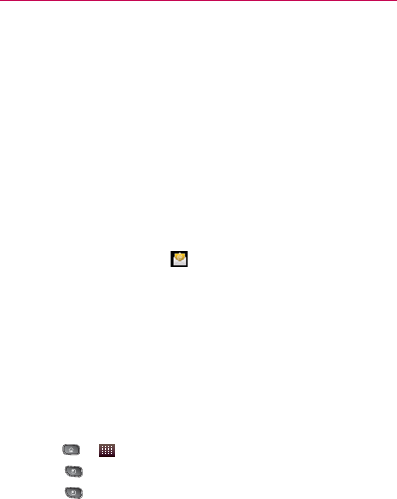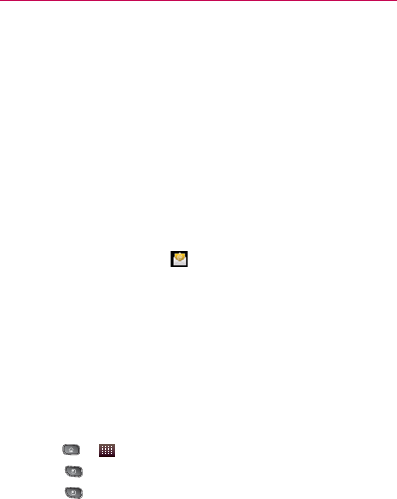
197
Web and Data Services
Notification settings:
Email notifications
㻊
When checkmarked, the phone will
notify you whenever you receive new email. (See “Using
the Notifications Panel” on page 44.)
Select ringtone
㻊
Allows you to choose a ringtone to
sound when you receive a new email notification.
Vibrate
㻊
When checkmarked, the phone will vibrate when
you receive a new email notification.
Notify once
㻊
When checkmarked, the phone will only
notify you once when you receive new email, not for
every message.
Corporate Email (Outlook)
The main Email application also provides access to your
Outlook Exchange server via your device. If your company uses
Microsoft Exchange Server 2003 and 2007 as the corporate
email system, you can use this email application to wirelessly
synchronize your email, Contacts, and Task information directly
with your company’s Exchange server.
IMPORTANT: This Outlook application does not utilize Microsoft
®
ActiveSync
to synchronize the device to your remote Exchange Server. This
synchronization is done wirelessly over the air (OTA) and not via either
a direct connection.
Setting Up a Corporate Email
1. Press > > Email.
2. Press
> Accounts.
3. Press
> Add Account.
4. Enter your Email address and Password information, then
tap Manual Setup. Consult your Network Administrator for
further details.