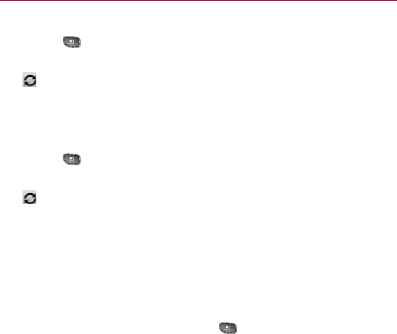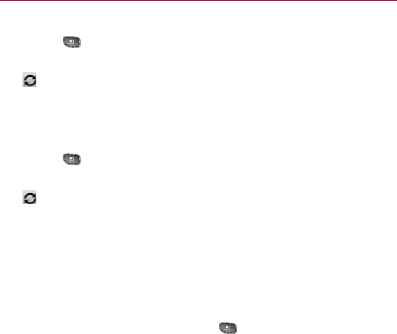
132
Calendar & Tools
To stop syncing calendars to your device:
1. Press
> More > Calendars.
2. Tap the button to the right of each calendar stop syncing. If
is not displayed, the calendar will not sync. The status of
the calendar is also displayed in text under the calendar’s
name.
To synchronize calendars to your device:
1. Press
> More > Calendars.
2. Tap the button to the right of each calendar to sync it. If
is displayed, the calendar will sync. The status of the
calendar is also displayed in text under the calendar’s name.
Changing Calendar Settings
You can change the settings for how the Calendar application
displays events and how it notifies you of upcoming events.
To change Calendar settings:
Open the
䕪
Calendar, and press
> More > Settings.
Hide Declined Events
㻊
Allows you to checkmark declined
events so that they are not displayed in your calendar
views. Tap to remove the checkmark and display all events
in your calendar views.
Set Alerts & Notifications
㻊
Opens a dialog box to
configure event reminders. You can select to be alerted,
to be notified in the Notification panel, or to turn off
notifications. (See “Setting an Event Reminder” on page
130 and “Responding to an Event Reminder” on page
130.)
Select Ringtone
㻊
Allows you to select which ringtone is
used for the Calendar event reminders.