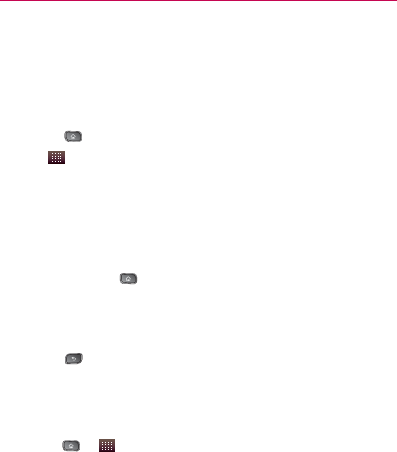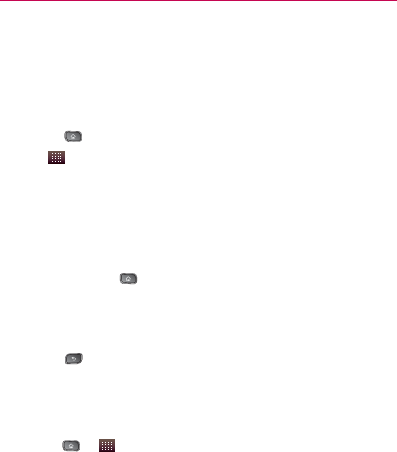
53
Device Basics
TIP: You can customize your Home screen with the application icons you use most
often. Applications are located on the Launch screen, but you can copy any
application icon to your Home screen for faster access. No matter where the
icon is, on the Launch screen or your Home screen, just touch it to open and
use it.
To open multiple applications:
1. Tap an application icon to open it.
2. Press
.
3. Tap
and tap the icon for the other application you want
to open.
– or –
Simply tap the icon if the application you want is on your
Home screen.
To switch between multiple applications:
1. Press and hold
. A small window opens with icons of
applications that you’ve used recently.
2. Tap the application icon you want to open.
– or –
Press
to return to the current application.
Adding Application Icons to the Home Screen
Customize your Home screen with the applications you use
most often.
1. Press
> .
2. Touch and hold the application icon you want to add to your
Home screen.
3. Lift your finger to place the application icon on your Home
screen, or drag the icon to where you want it on the
screen, then lift your finger.