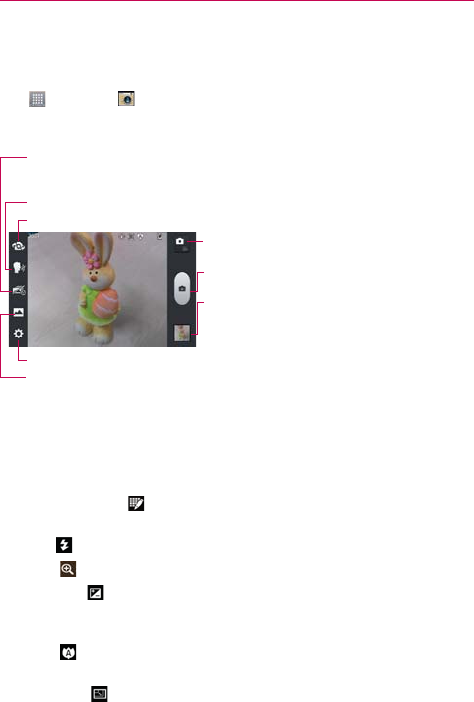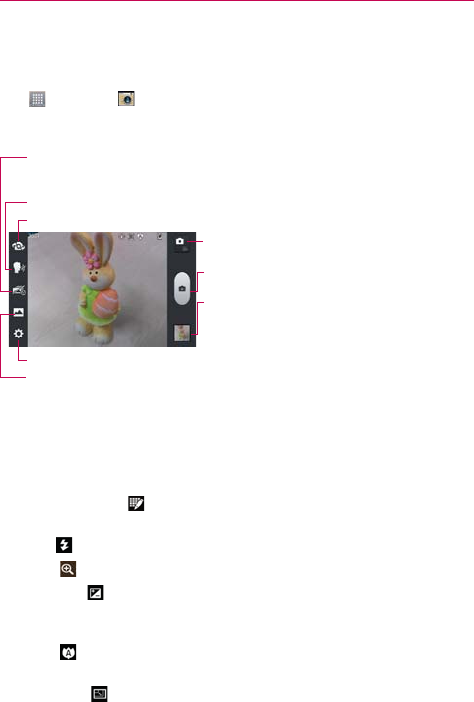
105
Entertainment
Camera
To open the Camera application, from the Home screen touch the Apps
Key
> Camera .
Getting to know the viewfinder
Time catch shot – Time catch shot allows you to capture the missing moments by taking five
sequential pictures at once before the shutter key is touched.
Mode Switch – Touch this icon to switch between
Camera mode and Video mode.
Capture – Touch to take a photo.
Gallery – Accesses your saved photos from within
Camera mode. Simply touch this icon and your Gallery
will appear on the screen.
Cheese Shutter – Allows you to say voice commands to take a photo.
Settings – Opens the Camera settings menu.
Shot Mode – Allows you to set the Shot mode to Normal, HDR, Panorama, or Continuous shot.
Swap Camera – Allows you to swap between the rear camera lens and the front camera lens.
NOTE
Default resolution is 5M(2560x1920).
Photo options
You can make adjustments to optimize your shot. The following options are
available:
O
Edit quick menu : Allows you to change the quick menu functions
that appear on the viewfinder.
O
Flash : Allows you to set the Flash to Off, On, or Auto.
O
Zoom : Allows you to zoom in or out on the subject.
O
Brightness
: Defines and controls of the amount of light entering the
lens. Slide the brightness indicator along the bar toward “-” for a lower
brightness image or toward “+” for a higher brightness image.
O
Focus
: Allows you to adjust the focus mode to Auto or Face
tracking.
O
Image size
: Allows you to adjust the image size to 5M (2560x1920),
3M (2048x1536), W3M (2304x1296), 1M (1280x960), W1M (1536x864).