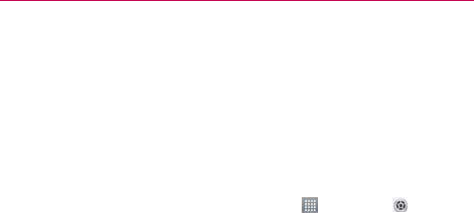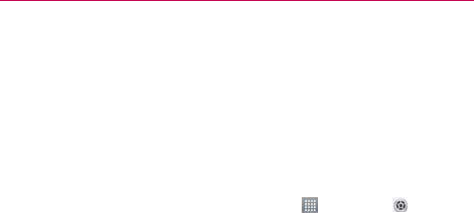
44
The Basics
3. Draw your current unlock pattern.
4. Touch Pattern to change it.
5. You’re prompted to draw and redraw your new pattern.
6. Enter a Backup PIN and touch Continue. Then confirm your Backup PIN
and touch OK.
Changing Your PIN or Password
1. From the Home screen, touch the Apps Key > Settings
> Lock
screen.
2. Touch Select screen lock.
3. Enter your current unlock sequence.
4. Touch PIN to change your number lock sequence or touch Password to
change your alphanumeric lock sequence.
5. You’re prompted to enter and reenter your new lock sequence.
From then on, you will need to enter that sequence and touch the OK
button to unlock the screen.
NOTES
O
You have 5 opportunities to enter your unlock pattern, PIN or password. If you used
all of the opportunities, you can try again after 30 seconds.
O
If you have set up a Microsoft Exchange account, you are only allowed to set up a
password to unlock the screen.
O
When you can’t recall your unlock pattern:
- If you’ve created a Google Account on the phone, touch Forgot pattern?. Then you
are required to sign in with your Google Account or enter the Backup PIN to unlock
your phone.
O
You can also perform a factory hard reset. Please note that this will delete all of your
data from the device.
Lock timer
If a security lock is enabled, touch Lock timer to set the delay time after
the screen darkens due to inactivity before the screen automatically locks
and requires you to enter your unlock sequence.