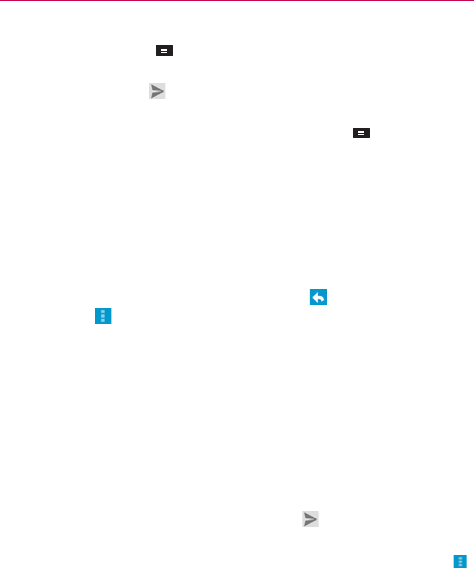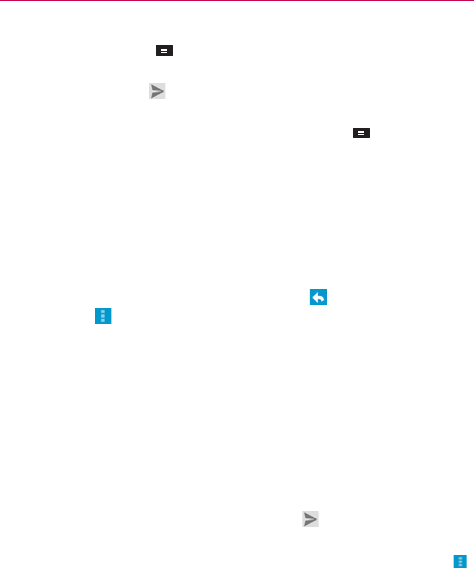
94
Communication
6. Touch the Menu Key > Attach file if you want to add an attachment
to the email.
7. Touch the Send icon
at the top right corner of the screen to send your
message.
NOTE If you aren't ready to send the message, touch the Menu Key > Save draft.
Replying to or Forwarding a Message
You can continue an email conversation by replying to a message or by
forwarding it.
To reply to or forward a message
1. Open the message you want to reply to or forward.
2. On the message header, touch the Reply icon
, or touch the message
actions icon
, then touch Reply all or Forward.
Replying to or forwarding messages without changing the subject adds
your reply to the current conversation.
Changing the subject starts a new conversation.
The message will open in a new screen where you can add or remove
addresses, edit the subject, and add or remove text or attachments.
You can add one or more people to an ongoing conversation by replying
to all and then adding the new person’s address(es) to the reply.
Note that the conversation text and previous messages are also included
in your reply (or forwarded message).
3. Enter your message and touch the Send icon
at the top right corner of
the screen to send your message.
NOTE You can change the message action after you've started the message. Simply touch
in the message header and touch the option you want. For example, if you chose Reply
but decide you want to Reply all.