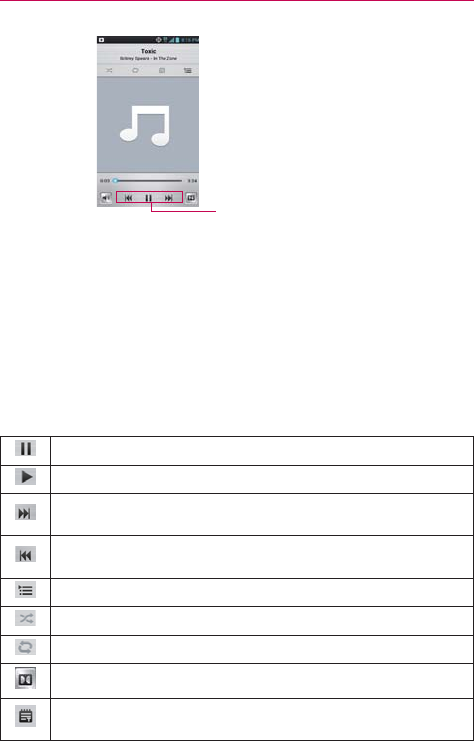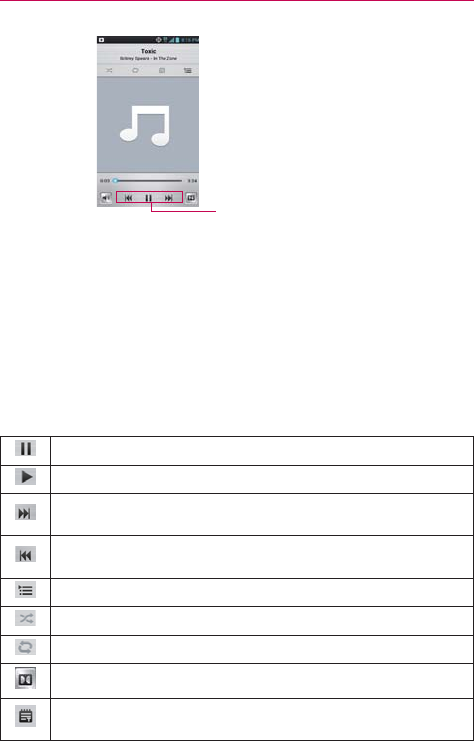
124
Entertainment
Touch here to restart, play or skip.
You can return to the Playback screen from most other screens in the
Music Player application by touching the currently playing song at the
bottom of the screen.
You can return to the Playback screen from any other application
by opening the Notifications panel and touching the ongoing music
notification.
To control playback
The Playback screen contains several icons that you can touch to control
the playback of songs, albums, and playlists:
Touch to pause playback.
Touch to resume playback.
Touch to skip to the next track in the album, playlist, or shuffle. Touch and hold to fast-
forward.
Touch to restart the current track or skip to the previous track in the album, playlist, or
shuffle. Touch and hold to rewind.
Touch to open the current playlist.
Touch to play the current playlist in shuffle mode (tracks are played in random order).
Touch to set repeat mode to repeating all songs, repeat current song, or repeat off.
Touch to set the Dolby Mobile setting, which enhances your music listening.
Displays the lyrics, if available. This icon is only activated when lyrics are available for
the current song.