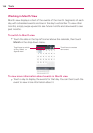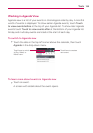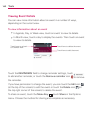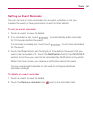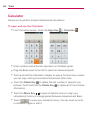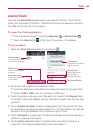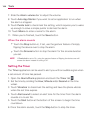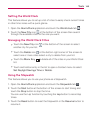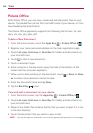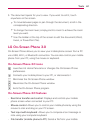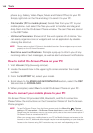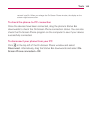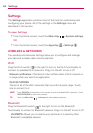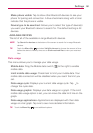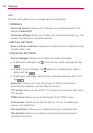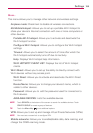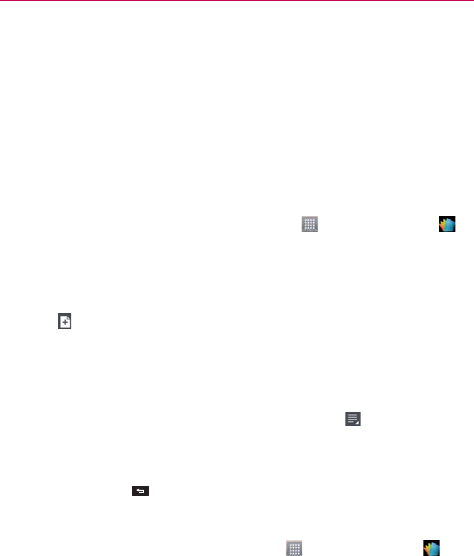
146
Tools
Polaris Office
With Polaris Office, you can view, create and edit document files on your
device. The loaded files can be from microSD cards of your device, or from
downloaded email attachments.
The Polaris Office application supports the following file formats: txt, doc,
docx, xls, xlsx, ppt, pptx, pdf.
Create a New Document
1 From the Home screen, touch the Apps Key > Polaris Office 4 .
2 Register your name and email address on the User registration page.
3 Touch List view, Grid view or Favorites for folders and documents on
your microSD card.
4 Touch
to start a new document.
5 Touch a document type.
6 Enter contents in the document using the tools at the bottom of the
screen and the on-screen keyboard.
7 When you’re done working on the document, touch
> Save (or Save
as to enter a new document name) to save.
8 Enter the document name and tap Save.
9 Tap the Back Key
to exit.
View and edit a document on your device
1 From the Home screen, tap the Apps Key > Polaris Office 4 .
2 Touch List view, Grid view or Favorites for folders and documents on
your microSD card.
3 Move to the folder that contains the file that you want to open if it is not
in the root directory.
4 Touch the document that you want to view or edit.
NOTE
You can also open an attachment in an email by tapping the attachment in the message.