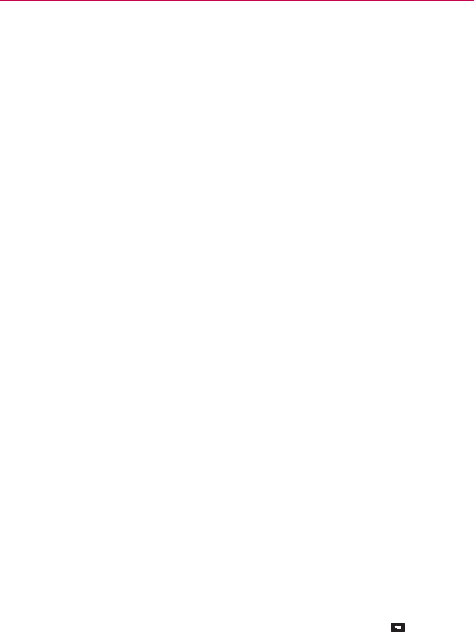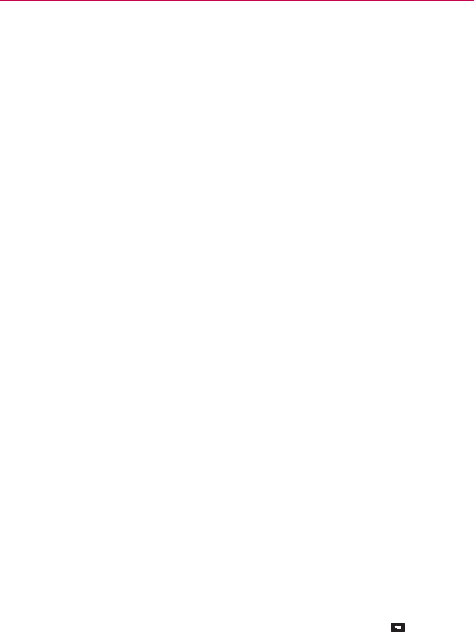
148
Tools
phone (e.g. Gallery, Video Player, Music and Polaris Office) to your PC.
Simply right-click on the file and drag it to send it to your PC.
- File transfer (PC to mobile phone): Sends files from your PC to your
mobile phone. Just select the files you wish to transfer and drag and
drop them into the On-Screen Phone window. The sent files are stored
in the OSP folder.
- LG Home Panorama: Shows all of the work spaces of LG Home. You
can easily organize icons or widgets and run an application by double-
clicking the shortcut.
NOTE
Please make sure that LG Home is the default launcher. Some widgets may not work
properly on the LG Home Panorama.
- Real-time event notifications: Prompts a pop-up to inform you of any
incoming calls or text messages, as well as alarm and event notifications.
How to install On-Screen Phone on your PC
1. Visit LG.com (http://www.lg.com/us).
2. Locate the search box in the upper right corner and enter the model
number.
3. From the SUPPORT list, select your model.
4. Scroll down to the MANUALS & DOWNLOAD section, select the OSP
tab and click on DOWNLOAD.
5. When prompted, select Run to install On-Screen Phone on your PC.
How to connect your mobile phone to your PC
On-Screen Phone 3.0 provides USB, Bluetooth, and Wi-Fi connection.
Please follow the instructions on the Connection Wizard of the On-Screen
Phone program.
NOTE
To use On-Screen Phone, from the Home screen touch the Menu Key
> System
settings > PC connection > On-Screen Phone check box to make sure it is selected.
Please note that the battery may run out more quickly due to the current consumption if
On-Screen Phone is connected via Wi-Fi.
When you connect your mobile phone to your PC via Mobile Hotspot and access to the
Internet on the PC, additional data charges may be incurred depending on your data plan.
Access to the Internet using Wi-Fi networks may not work well depending on the