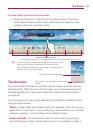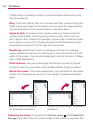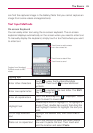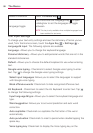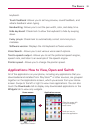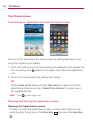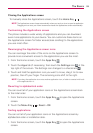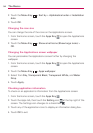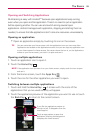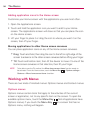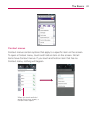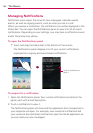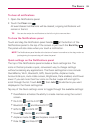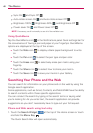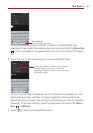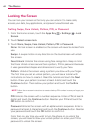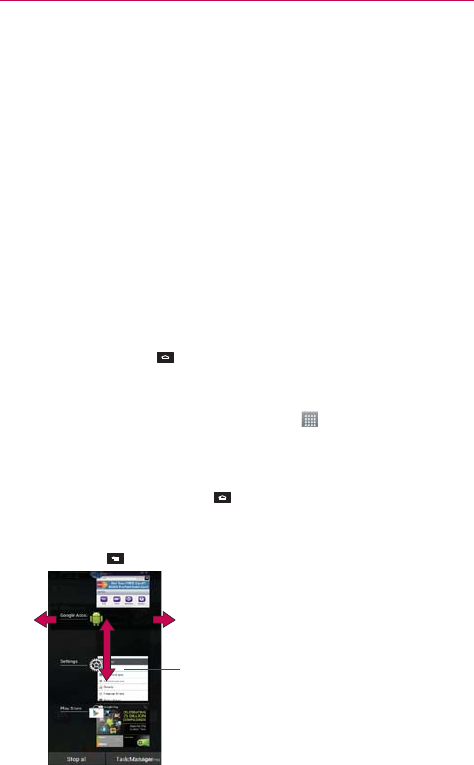
35
The Basics
Opening and Switching Applications
Multi-tasking is easy with Android
TM
because open applications keep running
even when you open another application. There’s no need to quit an application
before opening another. You can use and switch among several open
applications. Android manages each application, stopping and starting them as
needed, to ensure that idle applications don’t consume resources unnecessarily.
Opening an application
Open an application simply by touching its icon on the screen.
TIP
You can customize your Home screen with the application icons you use most often.
Applications are located on the Applications screen, but you can copy any application icon
to your Home screen for faster access. No matter where the icon is, on the Applications
screen or your Home screen, just touch it to open and use it.
Opening multiple applications
1. Touch an application icon to open it.
2. Touch the Home Key
.
NOTE
If the application icon you want is on your Home screen, simply touch the icon to open
and use it.
3. From the Home screen, touch the Apps Key .
4. Touch the icon for the other application you want to open.
Switching between multiple applications
1. Touch and hold the Home Key . A screen with the icons of the
applications that you’ve used recently will appear.
2. Touch the application preview of the application you want to use or touch
the Back Key
to return to the current screen.
Touch an app preview to open that
application (touching the background
redisplays the Home screen).
If you flick the application preview to
the right or left, it disappears from the
recent app list.