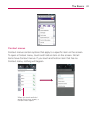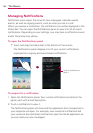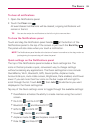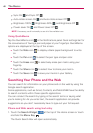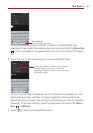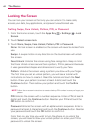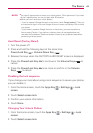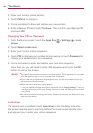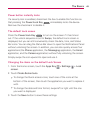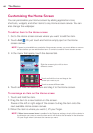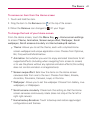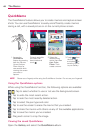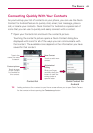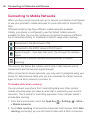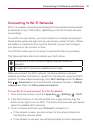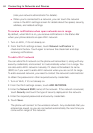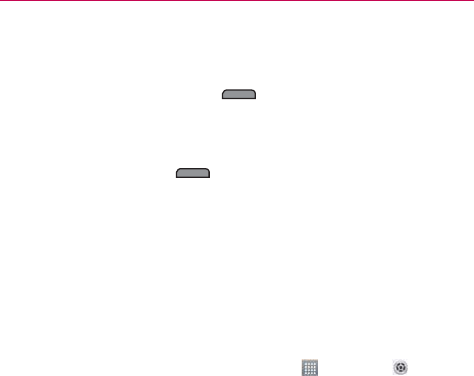
45
The Basics
Power button instantly locks
If a security lock is enabled, checkmark the box to enable this function so
that pressing the Power/Lock Key
immediately locks the device.
Remove the checkmark to disable it.
The default Lock screen
Press the Power/Lock Key to turn on the screen if it has timed
out. If the unlock sequence is set to Swipe, the default Lock screen is
displayed, but you can still conveniently check the date, time, and Status
Bar icons. You can drag the Status Bar down to open the Notifications Panel
without unlocking the screen. In addition, you can also quickly access four
applications (the Phone application, the Messaging application, the Email
application, and the Camera application) without fully unlocking the screen.
Simply swipe the icon upward to open and use it.
Changing the items on the default Lock Screen
1. From the Home screen, touch the Apps Key > Settings > Lock
screen.
2. Touch Clocks & shortcuts.
To change the Quick access icons, touch one of the icons at the
bottom of the screen, then touch the application you want to replace it
with.
To change the date and time format, swipe left or right until the one
you want is displayed.
3. Touch the Save button to save these settings.