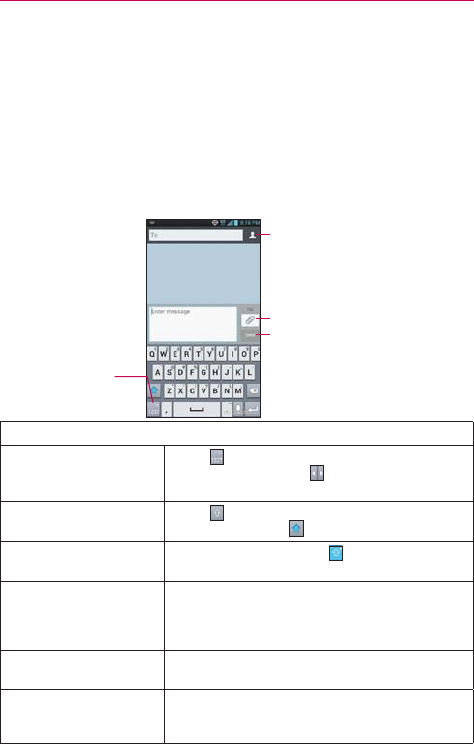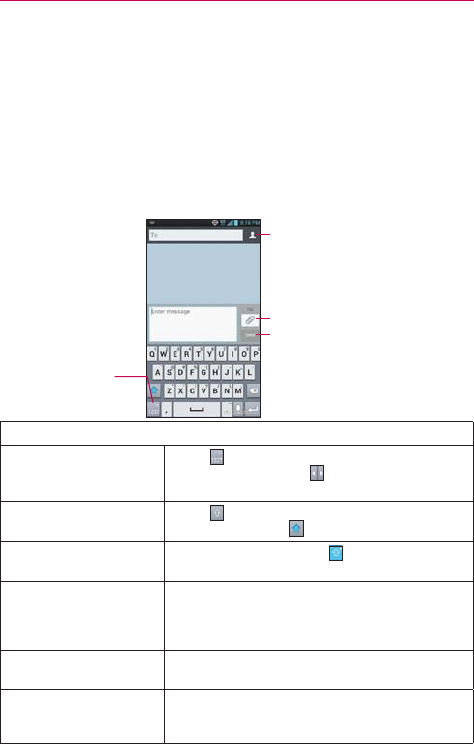
29
The Basics
can find the captured image in the Gallery (Note that you cannot capture an
image from some videos and applications).
Text Input Methods
On-screen Keyboard
You can easily enter text using the on-screen keyboard. The on-screen
keyboard displays automatically on the screen when you need to enter text.
To manually display the keyboard, simply touch a text field where you want
to enter text.
Touch here to add contacts
from the contact list.
Toggles from Numbers/
Symbols mode to ABC
mode.
Touch here to send.
Touch here to attach files.
Typing tips
Enter other characters
Touch
to view the Numbers/Symbols
Keyboard. Then touch
to view additional
symbols.
Enter one capital letter
Touch
to capitalize the next letter. The Shift
Key will change to
.
Enter all capital letters
Touch the Shift Key until
is displayed. Touch
again to revert to lowercase.
Highlight text
Double-tap a word to highlight it. To highlight a
range of text, double-tap a word, then drag the
blue highlight markers to highlight the text you
want.
Cut or copy selected
text
Highlight the desired text, then touch Cut or
Copy.
Paste cut or copied text
Touch the location to place the cursor where
you want to paste the text. Then touch and
hold the location and select Paste.