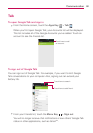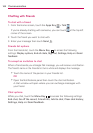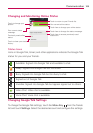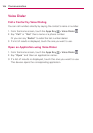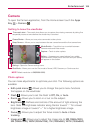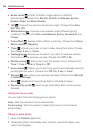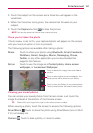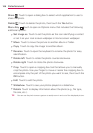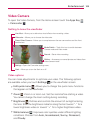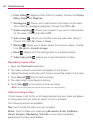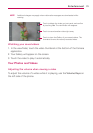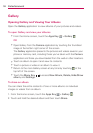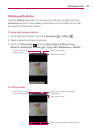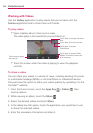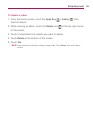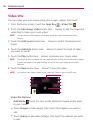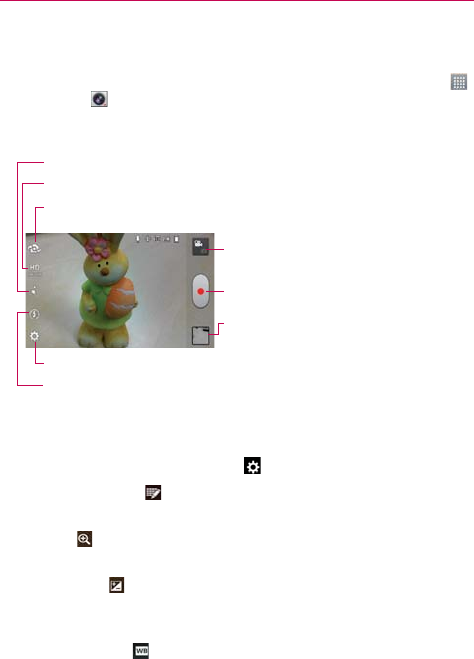
109
Entertainment
Video Camera
To open the Video Camera, from the Home screen touch the Apps Key
> Camcorder
.
Getting to know the viewfinder
Live effect
–
Allows you to add various visual effects when recording a video.
Video size – Allows you to choose the video size.
Settings – Opens the Camcorder settings menu.
Flash
–
Allows you to turn the flash on or off.
Swap Video Camera – Allows you to swap between the rear camera lens and the front
camera lens.
Mode Switch – Touch this icon to switch between
Camera mode and Video mode.
Record – Starts video recording.
Gallery – Accesses your saved photos and videos from
video camera mode.
Video options
You can make adjustments to optimize your video. The following options
are available when you touch Settings
on the viewfinder screen:
Edit quick menu
: Allows you to change the quick menu functions
that appear on the viewfinder.
Zoom
: Zoom in or zoom out. Set the zoom before starting a video.
You cannot change the zoom setting during recording.
Brightness
: Defines and controls the amount of sunlight entering
the lens. Slide the brightness indicator along the bar toward “-” for a
lower brightness video or toward “+” for a higher brightness video.
White balance
: Improves color qualities under different lighting
conditions. Choose from Auto, Incandescent, Sunny, Florescent,
and Cloudy.