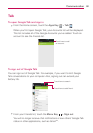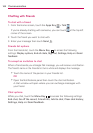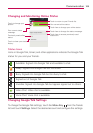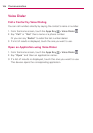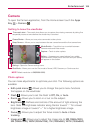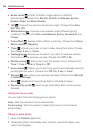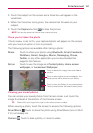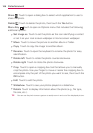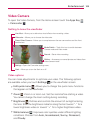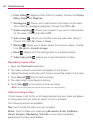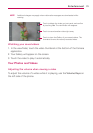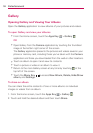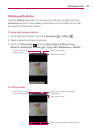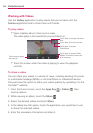107
Entertainment
3. Touch the subject on the screen and a focus box will appear in the
viewfinder.
4. When the focus box turns green, the camera has focused on your
subject.
5. Touch the Capture button
to take the picture.
NOTE
You can also press the Volume Keys to take a picture.
Once you’ve taken the photo
If Auto review is set to On, your captured photo will appear on the screen
until you touch an option or icon to proceed.
The following options are available after taking a photo:
Share Touch to share your photo using Bluetooth, Email, Facebook,
FileShare, Gmail, Google+, Memo, Messaging, Picasa,
Twitter, or any other application you’ve downloaded that
supports this feature.
Set as Touch to use the image as a Contact photo, Home screen
wallpaper, or Lockscreen Wallpaper.
Touch to delete the image, then touch Yes to
confirm.
Touch to take another photo immediately. Your
current photo will be saved to your Gallery.
Touch to view the Gallery of your saved photos.
The thumbnail shows the recently taken photo.
Viewing your saved photos
You can access your saved photos from Camera mode. Just touch the
image thumbnail at the bottom of the Camera screen.
TIP
Slide or flick your finger left or right to view other photos or videos.
While viewing a photo, touch the screen to access the following options:
SmartShare
Touch to share the photo using SmartShare (turn on Wi-Fi
if it’s not already on).
Camera
Touch to take a photo, or record a video.