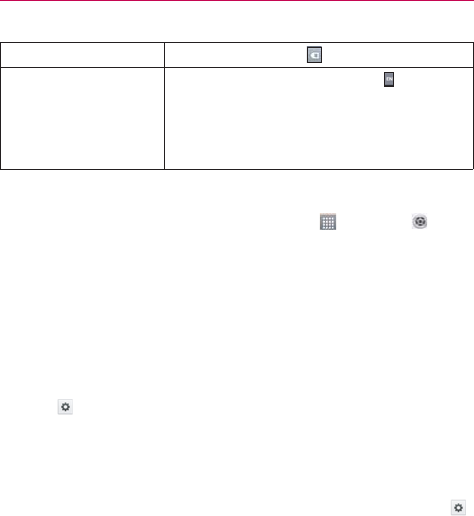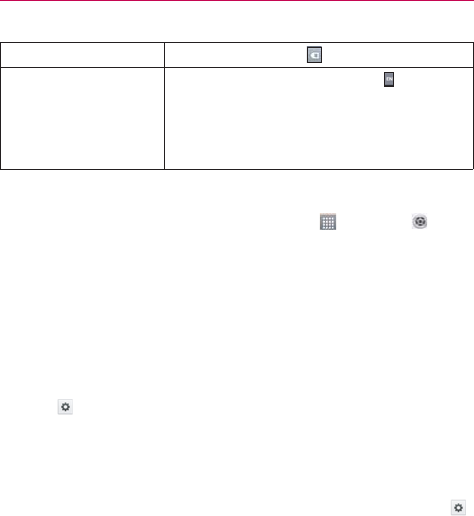
30
The Basics
Delete a character
Touch the Delete Key
.
Language toggle
Touch and hold the Language Key
to open
a dialog box to set the languages to toggle
between.
NOTE This key is only available when multiple languages have
been enabled for text entry.
Text input settings
To change your text entry settings and see the dictionary of terms you’ve
used, from the Home screen, touch the Apps Key
> Settings >
Language & input. The following options are available.
Language - Allows you to change the keyboard language.
Personal dictionary - Allows you to add personal words that are not in the
standard dictionaries.
Default - Allows you to choose the default keyboard to use when entering
text.
Google voice typing - Checkmark to select Google voice typing to enter
text. Tap
to change the Google voice typing settings.
Select input languages: Allows you to select the languages to support
with Google voice typing.
Block offensive words: Checkmark to hide recognized offensive text.
LG Keyboard - Checkmark to select the LG Keyboard to enter text. Tap
to change the following settings.
Input language & type: Allows you to select the keyboard language and
type.
Word suggestion: Allows you to set word prediction and auto word
correction.
Auto capitalize: Checkmark so capitalize the first letter of the word
automatically.
Auto punctuation: Checkmark to insert a period when double tapping the
space key.
Voice typing key: Checkmark to display the Voice typing key on the