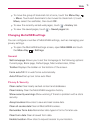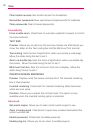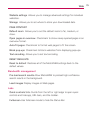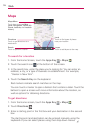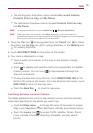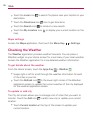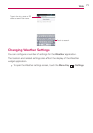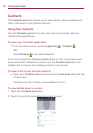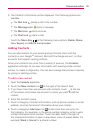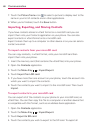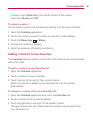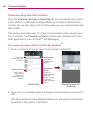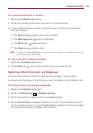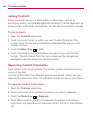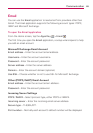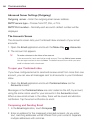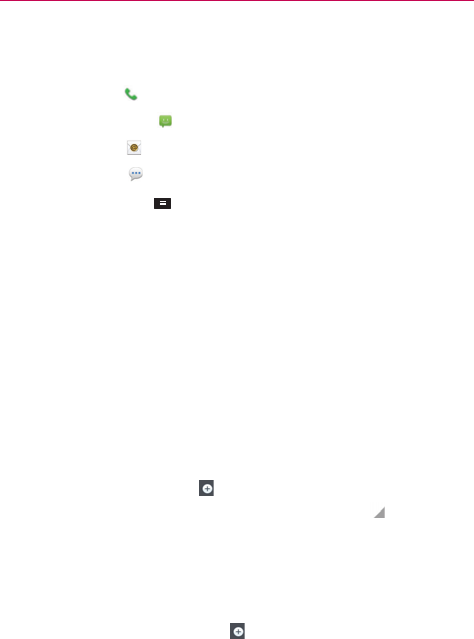
79
Communication
3. The Contact’s information will be displayed. The following options are
available.
The Dial icon
places a call to the number.
The Message icon
starts a message.
The Mail icon
starts an email.
The Chat icon
starts a chat.
Touch the Menu Key for the following menu options: Delete, Share,
Join, Export, and Add to home screen.
Adding Contacts
You can add contacts on your phone and synchronize them with the
contacts in your Google
TM
Account, Microsoft Exchange account, or other
accounts that support syncing contacts.
Since your contacts can come from a variety of sources, the Contacts
application attempts to join new information with existing similar contact
entries, to create a single entry. You can also manage that process manually
by joining or splitting entries.
To add a new contact
1. Open the Contacts application.
2. Touch the New contact icon to the right of the Search field.
3. If you have more than one account with contacts, touch
at the top
of the screen and choose the account to which you want to add the
contact.
4. Enter the contact’s name.
5. Touch a category of contact information, such as phone number or email
address, to enter that kind of information about your contact.
6. Touch a category’s Add new icon
to add more than one entry for
that category. For example, in the phone number category, enter a work
number and add a home number. Touch the label field to the right of
the entered information to open a drop-down menu of preset labels. For
example, Work or Home for a phone number.