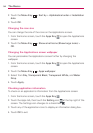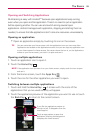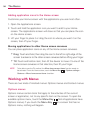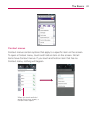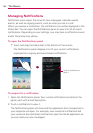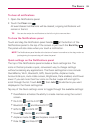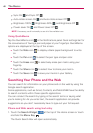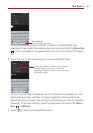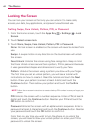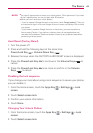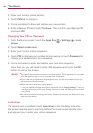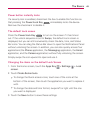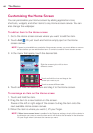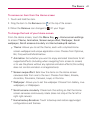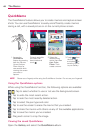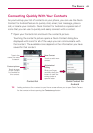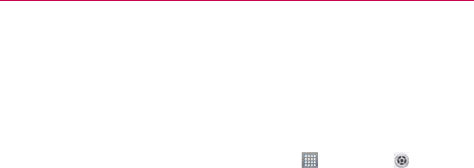
42
The Basics
Locking the Screen
You can lock your screen so that only you can unlock it to make calls,
access your data, buy applications, and prevent unauthorized use.
Setting Swipe, Face Unlock, Pattern, PIN, or Password
1. From the Home screen, touch the Apps Key > Settings
> Lock
Screen.
2. Touch Select screen lock.
3. Touch None, Swipe, Face Unlock, Pattern, PIN or Password.
None: No lock screen is enabled so the screen will never be locked from
use.
Swipe: A swipe motion in any direction on the touchscreen will unlock
the screen.
Face Unlock: Unlocks the screen using face recognition. Keep in mind
that Face Unlock is less secure than a pattern, PIN or password because
it uses generalized shapes and dimensions to verify your face.
Pattern: Unlocks the screen using a pattern you draw with your finger.
The first time you set an unlock pattern, you will see a tutorial with
instructions on how to create it. Read the tutorial and touch the Next
button. Draw your pattern (connect at least 4 dots) and touch the
Continue button. Then redraw your pattern and touch the Confirm
button.
NOTE
Follow the on-screen instructions to create a backup PIN number in case you forget your
pattern.
PIN Unlocks the screen with a number sequence. Enter a PIN (at least 4
digits) and touch the Continue button. Reenter your PIN and touch the
OK button to confirm it.
Password Unlocks the screen with an alphanumeric sequence. Enter a
password (at least 4 characters) and touch the Continue button. Reenter
your password and touch the OK button to confirm it.
From then on, any time you wish to turn the phone on or unlock the
screen, you will need to draw your unlock pattern or enter your PIN or
password to unlock the screen.