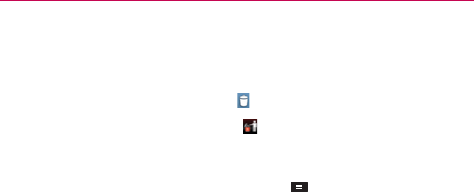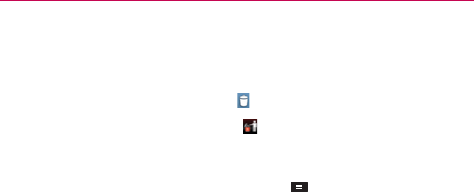
47
The Basics
To remove an item from the Home screen
1.
Touch and hold the item.
2.
Drag the item to the Remove icon
at the top of the screen.
3. When the Remove icon changes to , lift your finger.
To change the look of your Home screen
From the Home screen, touch the Menu Key > Home screen settings
to access Theme, Animation, Screen swipe effect, Wallpaper, Scroll
wallpaper, Scroll screens circularly and Home backup & restore.
Theme: Allows you to set the theme, each with a stylized Home
screen wallpaper and unique application icons. Choose from Optimus,
Biz, Cozywall and Marshmallow.
Animation: Set whether you want to enjoy animated transitions for all
supported effects (including when navigating from screen to screen)
or to use the phone without any optional animation effects (this setting
does not control animation in all applications).
Screen swipe effect: Sets how the items on the Home screen
canvases slide from one to the next. Choose from Basic, Breeze,
Accordion, Panorama, Carousel, Layer, or Domino.
Wallpaper: Allows you to set the wallpaper. Choose from Gallery, Live
wallpapers, or Wallpapers.
Scroll screens circularly: Checkmark this setting so that the Home
screen canvases continuously rotate (does not stop at the far left or
right right canvas).
Home backup & restore: Touch to backup and restore app/widget
configurations and themes.