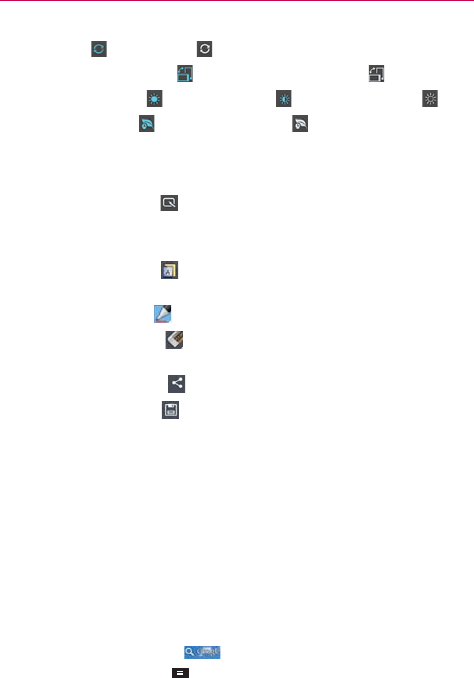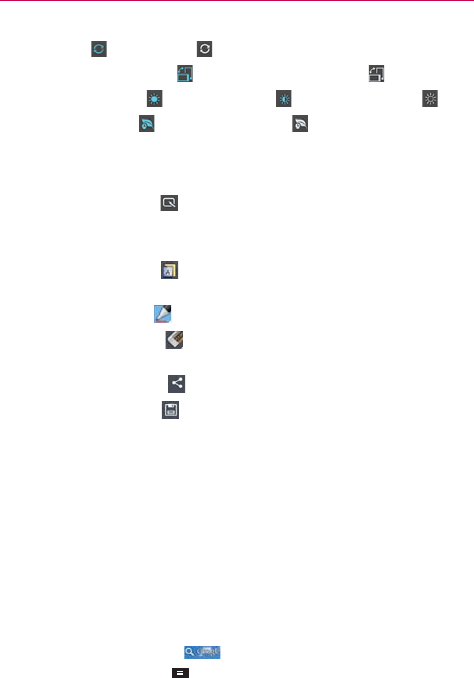
40
The Basics
Sync On and Sync Off .
Auto-rotate screen On
and Auto-rotate screen Off .
Brightness 100%
, Brightness 50% , and Brightness Off .
Power saver On
and Power saver Off .
NOTE
If necessary, scroll horizontally to see all of the available icons.
Using QuickMemo
Tap the QuickMemo icon in the Notifications panel Quick settings bar for
the convenience of having a pen and paper at your fingertips. QuickMemo
options are displayed at the top of the screen.
O
Touch the Note icon to display a blank paper background to write
on.
O
Touch the Pen icon to select the pen type and pen color.
O
Touch the Erase icon to selectively erase pen marks using your
fingertip.
O
Touch the Share icon to select how to share your memo.
O
Touch the Save icon to save your memo in your Gallery.
Searching Your Phone and the Web
You can search for information on your phone and on the web by using the
Google search application.
Some applications, such as Gmail, Contacts, and MetroWEB have the ability
to search contents within those specific applications.
You can conduct the search by typing in the search terms or saying what
you’re looking for. As you enter text, the search application can provide
suggestions so you don’t necessarily have to type out your full request.
Phone and Web search using text entry
1. Touch the Search Widget at the top of the Home screen or touch
and hold the Menu Key .
The Quick Search Box will open automatically.