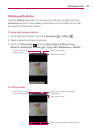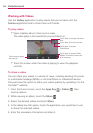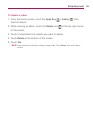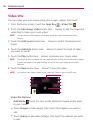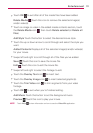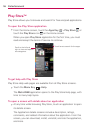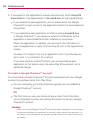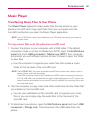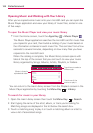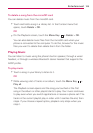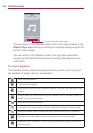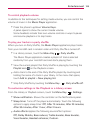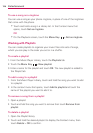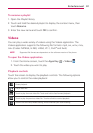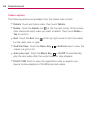121
Entertainment
Music Player
Transferring Music Files to Your Phone
The Music Player application plays audio files that are stored on your
phone’s microSD card. Copy audio files from your computer onto the
microSD card before you open the Music Player application.
NOTE
The LG USB driver needs to be installed on your PC before connecting your phone to
transfer music.
To copy music files onto the phone’s microSD card
1. Connect the phone to your computer with a USB cable. If the default
connection mode is not set to Media sync (MTP), open the Notifications
panel and touch USB connected > Media sync (MTP). Your computer
will prompt you with different actions to take. Choose to open the folder
to view files.
Use the computer to organize your audio files then create a music
folder at the top level of the microSD card.
NOTE
The LG SPIRIT 4G
™
can use a removable microSD card to store user content, such as
photos, videos, and voice recordings.
If the USB connection mode is set to Media sync (MTP) when connecting the phone to
a PC via USB cable, one Portable Devices drive will be displayed on your PC, one for the
internal memory and another for the microSD card (if installed). You can copy files to and
from both disk drives.
2. Use the computer to copy music and other audio files into the folder that
you created on the microSD card.
You can use subfolders on the microSD card to organize your music
files or you can simply copy the audio files to the top level of the
microSD card.
3. To disconnect your phone, open the Notifications panel and touch USB
connected > Charge only. Then disconnect the USB cable from the
phone.