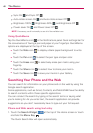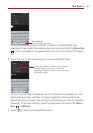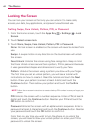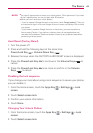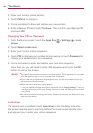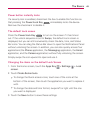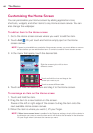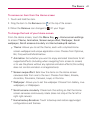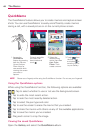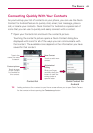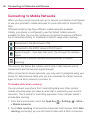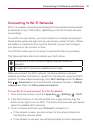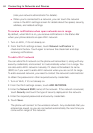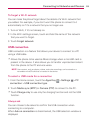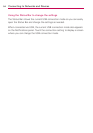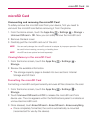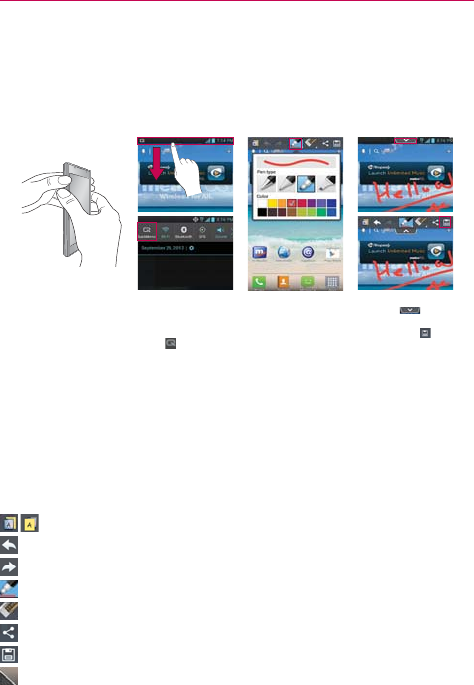
48
The Basics
QuickMemo
The QuickMemo feature allows you to create memos and capture screen
shots. You can use QuickMemo to easily and efficiently create memos
during a call, with a saved picture or on the current phone screen.
1. Access the
QuickMemo
feature by pressing
both the Volume
Up and Volume
Down Keys for
one second while
viewing the screen
you want to
capture.
Or touch and slide
the Status Bar
downwards and
touch
.
2. Select the
desired menu
option from Pen
type, Color,
Eraser. Then
create a memo.
3. Touch
from
the Edit menu
and select
to
save the memo
to your Gallery.
NOTE
Please use a fingertip while using the QuickMemo function. Do not use your fingernail.
Using the QuickMemo options
While using the QuickMemo function, the following options are available:
- Tap to select whether to use or not use the background screen.
- Tap to undo the most recent action.
- Tap to redo the most recently deleted action.
- Tap to select the pen type and color.
- Tap to use the eraser to erase the memo that you created.
- Tap to share the memo with others via any of the available applications.
- Tap to save the memo you’ve created.
- Drag each corner to crop the image.
Viewing the saved QuickMemo
Open the Gallery and select the QuickMemo album.