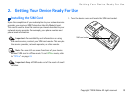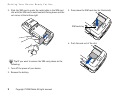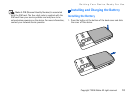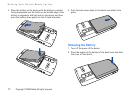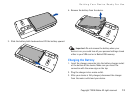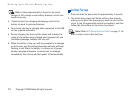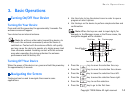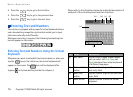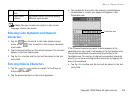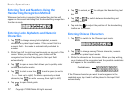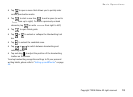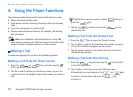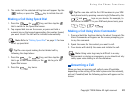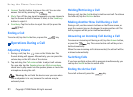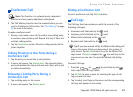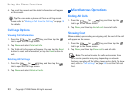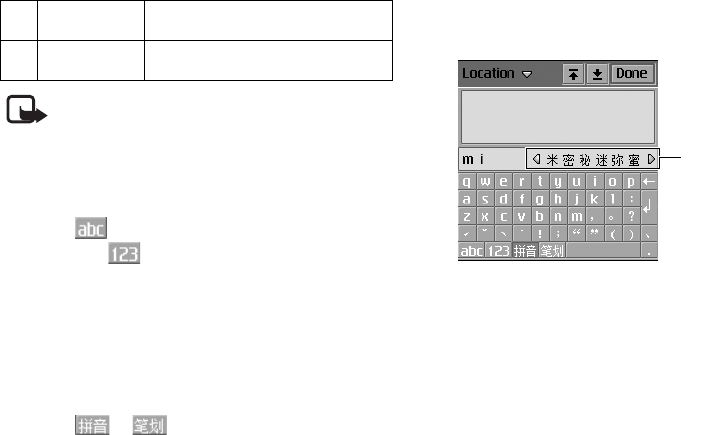
Basic Operations
Copyright ©2006 Nokia All right reserved 16
Note: The input modes are subject to the current
language used on the device.
Entering Latin Alphabets and Numeric
Characters
1. Tap the icon to switch to the Latin alphabet input
mode, or the icon to switch to the numeric character
input mode.
2. Tap the desired buttons on the virtual keyboard. The text will
appear in the Text display area.
3. Tap the Done button and the text will be placed in the text
entry field.
Entering Chinese Characters
1. Tap the or button to switch to the Pinyin or
Stroke input method.
2. Tap the desired buttons on the virtual keyboard.
3. The candidates that match the phonetic symbols/pinyin
combination or strokes you tapped will appear in the
Candidate area.
If the Chinese character you want to enter appears in the
candidate area, tap it and it will appear in the Text display area.
The possible associated characters will then follow in the
Candidate area. You can tap to choose an associated character
directly, or continue entering another character by tapping the
keys on the keyboard.
4. Tap the Done button and the text will be placed in the text
entry field.
(e) Text display
area
Displays the text you entered.
(f) Input mode
buttons
Tap these buttons to switch among
different input modes.
Candidate area