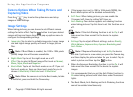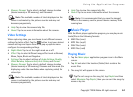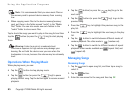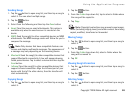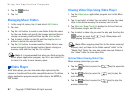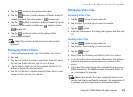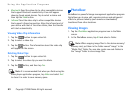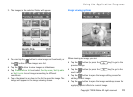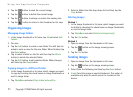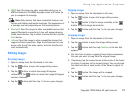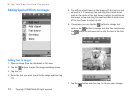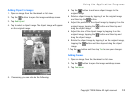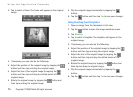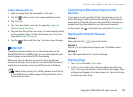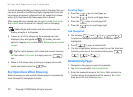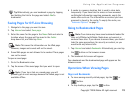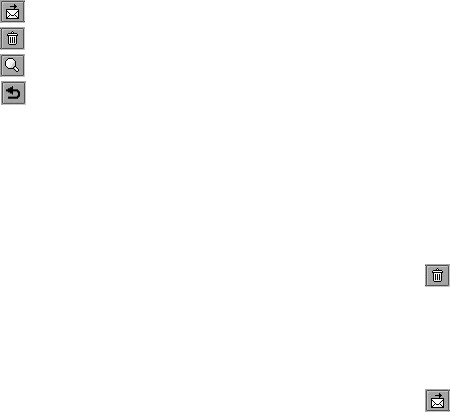
Using the Application Programs
71 Copyright ©2006 Nokia All right reserved
• Tap the button to send the current image.
• Tap the button to delete the current image.
• Tap the button to enlarge or reduce the viewing size.
• Tap the button to return to the thumbnail or list view.
Organizing Images
Managing Image Folders
1. In the image thumbnail or list view, tap All and select Edit
folders.
2. You can:
•Tap the Add button to create a new folder. You will then be
asked to enter a name for the new folder. When finished, tap
the Done button.
• Tap to select a folder on the list and then tap the Delete
button to delete the selected folder.
•Tap the Edit button to edit selected folder. Make changes
and then tap the Done button.
Copying Images to a Different Folder
1. In the image thumbnail or list view, select images you want
to copy by checking the check boxes on image thumbnails or
next to image items.
2. Tap PhotoBase and select Copy ticked picture(s) to.
3. Select a folder from the drop-down list and then tap the
Copy button.
Deleting Images
Method 1
1. In the image thumbnail or list view, select images you want
to delete by checking the check boxes on image thumbnails
or next to image items.
2. Tap PhotoBase and select Delete ticked picture(s).
3. Tap the Yes button.
Method 2
1. Open an image from the thumbnail or list view.
2. Tap the button on the image viewing screen.
3. Tap the Yes button.
Sending Images
1. Open an image from the thumbnail or list view.
2. Tap the button on the image viewing screen.
3. Select from the following and then tap the Done button:
• Email: Send the image as email attachment. This option is
available only when an email account is created on the
device.