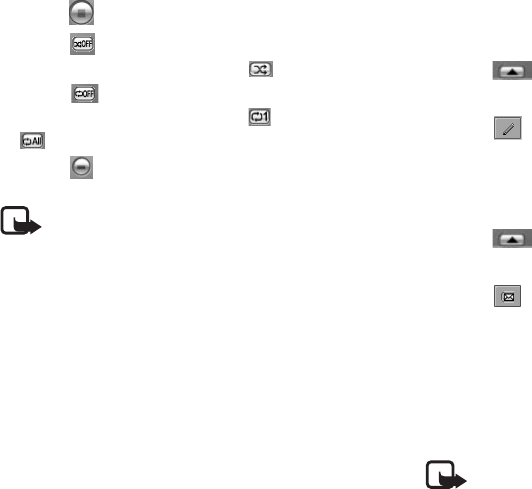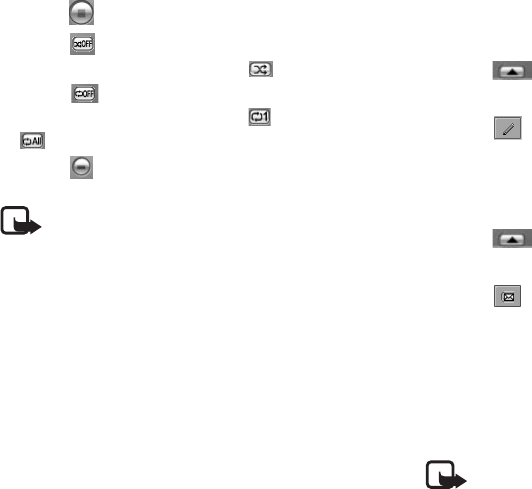
Using the Application Programs
Copyright ©2006 Nokia All right reserved 68
• Tap the button to stop playing the video.
• Tap the button to switch between different modes of
random playback. The other mode is (random on).
• Tap the button to switch to different modes of repeat
playback. Other modes available are (repeat on) and
(repeat all).
• Tap the button to switch to the options of the
slow-motion playback.
Note: The sound is muted during the slow-motion
playback.
Managing Video Folders
1. In the Video player screen, tap All and select Edit folders.
2. You can:
•Tap the Add button to create a new folder. Enter the name
for the new folder and then tap the Done button.
• Tap to select a folder on the list and then tap the Delete
button to delete the selected folder.
•Tap the Edit button to rename selected folder. Enter a new
name and then tap the Done button.
Managing Video Clips
Renaming Video Clips
1. Tap the button to open video list.
2. Tap to select the video clip you want to rename.
3. Tap the button.
4. Enter the new name in the dialog that appears and then tap
OK.
Sending Video Clips
1. Tap the button to open video list.
2. Tap to select the video clip you want to send.
3. Tap the button.
4. Select from the following and then tap the Done button:
• Email: Send the video clip as email attachment. This option is
available only when an email account is created on the
device.
• MMS: Send the video clip to other compatible devices as an
MMS attachment. The MMS message screen will follow for
you to compose the message.
Note: Only devices that have compatible features can
receive and display multimedia messages. The appearance of
a message may vary depending on the receiving device.