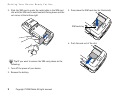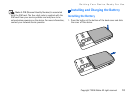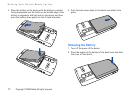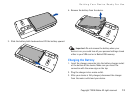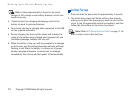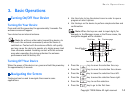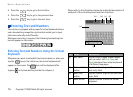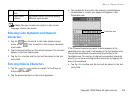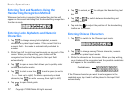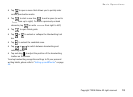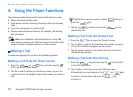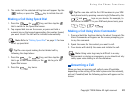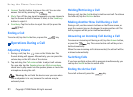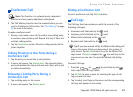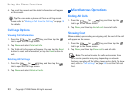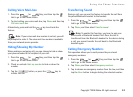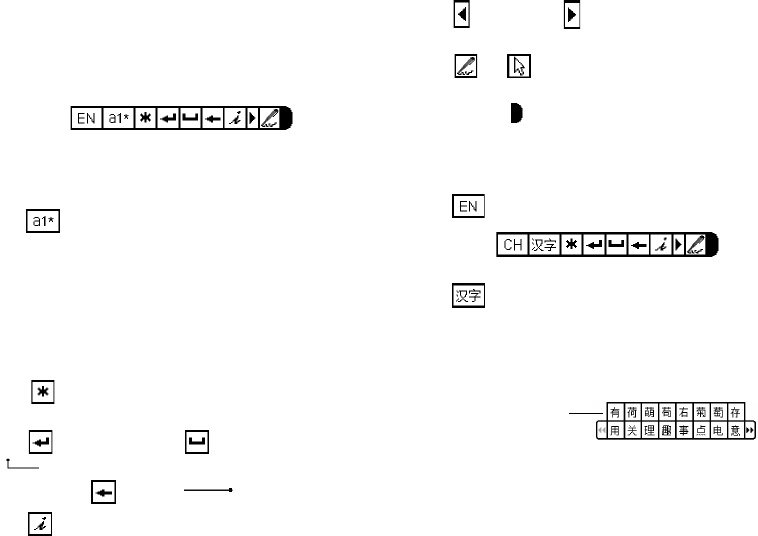
Basic Operations
17 Copyright ©2006 Nokia All right reserved
Entering Text and Numbers Using the
Handwriting Recognition Method
Whenever text entry is required, the handwriting tool bar will
appear on the screen indicating that the handwriting recognition
function is ready.
Entering Latin Alphabets and Numeric
Characters
1. Tap to change among Latin alphabet, numeric
character or symbol input modes. If the current field is a
numeric field - the mode is automatically switched to
number.
2. Write from left to right and continuously on any part of the
screen. When you stop writing, your strokes will be
recognized and text will be placed in the input field
automatically.
• Tap to open a menu that allows you to quickly enter
certain punctuation marks.
• Tap to start a new line, to add a space (or write
from up to right). To delete a previously entered
character, tap (or write from right to left).
• Tap to open Quick guide.
• Tap to extend, or to collapse the Handwriting tool
bar.
• Tap or to switch between handwriting and
selecting mode.
• Tap and drag to adjust the position of the handwriting
toolbar on the screen.
Entering Chinese Characters
1. Tap to switch to the Chinese input mode.
2. Tap to change among Chinese character, numeric
character or symbol input modes.
3. Write the character on the screen. When you stop writing,
your strokes will be recognized and the possible candidates
will appear in the candidate area.
If the Chinese character you want to enter appears in the
candidate area, tap it and it will be placed in the input field
automatically.
Candidate area