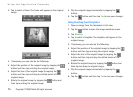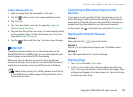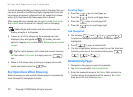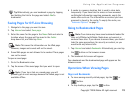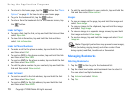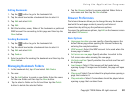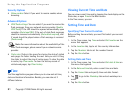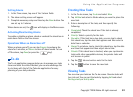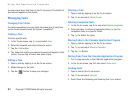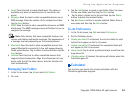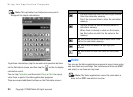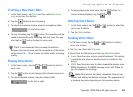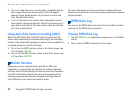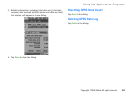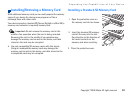Using the Application Programs
83 Copyright ©2006 Nokia All right reserved
To view a task, tap a task item on the To-do screen. The details of
the task will appear on the screen.
Managing Tasks
Changing Task Status
If a task is completed, you can check the check box of each task
on the To-do screen to mark the task as “completed”.
Finding a Task
To find a specific task:
1. In the To-do screen, tap To-do and select Find.
2. Enter the keyword and select where to search.
3. Tap the Find button.
4. The tasks that match your search keyword will appear on the
screen. You can tap to select and open a task.
Editing a Task
1. Open a task by tapping it on the To-do screen.
2. Make changes to the task.
3. Tap the button to save your changes.
Deleting a Task
1. Open a task by tapping it on the To-do screen.
2. Tap To-do and select Delete To-do.
Deleting Completed Tasks
1. In the To-do screen, tap To to and select Delete completed.
2. Select whether to delete all completed tasks, or just the
completed tasks in a specific folder.
3. Tap Yes to delete the tasks.
Moving Tasks to the Calendar Application Program
1. Open a task by tapping it on the To-do screen.
2. Tap To-do and select Move to Calendar.
3. Tap the Yes Button.
Pasting Tasks from the Calendar Application Program
1. Cut or copy an entry in the Calendar application program.
2. In the To-do screen, tap Edit and select Paste entry.
Sending Tasks
1. Open a task on the To-do screen.
2. Tap To-do and select Send as.
3. Select from the following and then tap the Done button: