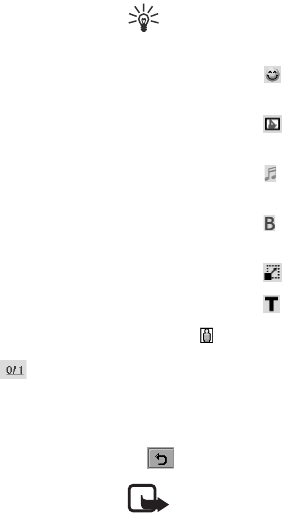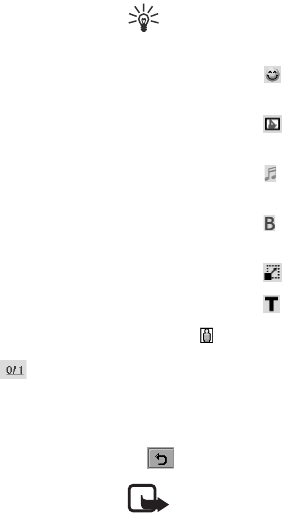
Using the Application Programs
Copyright ©2006 Nokia All right reserved 32
CBM (Cell broadcast messages)
Cell broadcast messages is broadcast by the network service
provider within a given part of the network coverage area. For
details, tap Edit and select Help in CBM.
Creating and Sending Messages
Creating and Sending an SMS Message
1. In the Messaging screen, tap SMS.
2. Tap the New button, or tap Message and select New.
3. Enter the recipient’s phone number in the To: field. You can
also tap To: to pick up one or multiple recipient from your
contacts.
4. Enter the body text of the message. An SMS message allows
the entry of up to 160 characters (70 for non-latin
characters) per message, and if the length of your message
body exceeds such limit, it will be split into several separate
ones and combined into one single message on the
recipient’s phone (if supported). You can tap located at
the upper right corner of the screen to get the information
about current message length information.
Your device supports the sending of text messages beyond
the character limit for a single message. Longer messages
are sent as a series of two or more messages. Your service
provider may charge accordingly. Characters that use
accents or other marks, and characters from some language
options like Chinese, take up more space limiting the number
of characters that can be sent in a single message.
Tip: You can tap Edit and select the Cut, Copy, Paste and
Select all commands when editing text.
5. (Optional) Tap the button to insert a smiley into the
message.
6. (Optional) Tap the button to insert an animation or an
image into the message.
7. (Optional) Tap the button to insert sound into the
message.
8. (Optional) Tap the button to switch between normal and
bold text types.
9. (Optional) Tap the button to change text size.
10. (Optional) Tap the button to view common used text.
11. Tap the tab to determine if you want to receive a
delivery report for current message. Tap to select On or Off.
If On is selected, you will receive a report regarding the
delivery status when the message is sent.
12. Tap the Send button to send the message. If you want to
save the message in the Draft box for future editing, tap the
button.
Note: If for any reason the message can not be sent,
it will be stored in the Outbox.