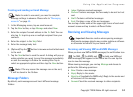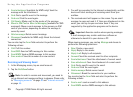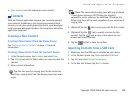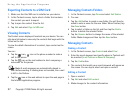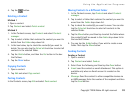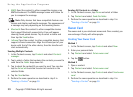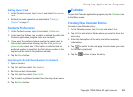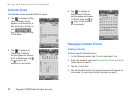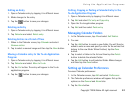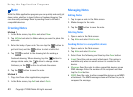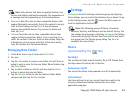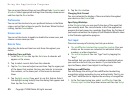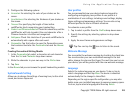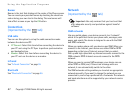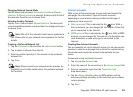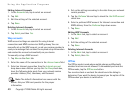Using the Application Programs
Copyright ©2006 Nokia All right reserved 42
Editing an Entry
1. Open a Calendar entry by tapping it in different views.
2. Make changes to the entry.
3. Tap the button to save your changes.
Deleting an Entry
1. Open a Calendar entry by tapping it in different views.
2. Tap Calendar and select Delete entry.
Deleting Entries in a Period of Time
1. When in the Calendar screen, tap Calendar and select
Remove entries.
2. Tap to select a removal range and then tap the Done button.
Moving a Calendar entry to the To-do Application
Program
1. Open a Calendar entry by tapping it in different views.
2. Tap Calendar and select Move to To-do.
3. Tap the Yes button. The entry will appear in the To-do
application program.
4. Tap the button to save your changes.
Cutting, Copying or Pasting a Calendar Entry to the
To-do Application Program
1. Open a Calendar entry by tapping it in different views.
2. Tap Edit and select Cut entry or Copy entry.
3. Open the To-do application program.
4. Tap Edit and then select Paste entry.
Managing Calendar Folders
1. In the Calendar screen, tap All and select Edit folders.
2. You can:
•Tap the Add button to create a new folder. You will then be
asked to enter a name and specify a color for the entries that
belong to the new folder. When finished, tap the Done
button.
• Tap to select a folder in the list and then tap the Delete
button to delete the selected folder.
•Tap the Edit button to edit selected folder. Make changes
and then tap the Done button.
Setting up Calendar Preferences
To access Calendar preferences:
1. In the Calendar screen, tap Edit and select Preferences.
2. The Calendar preferences window will appear. Set up the
options on the General and Alarm tabs.
3. Tap the Done button.