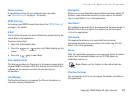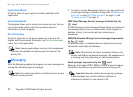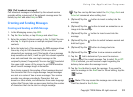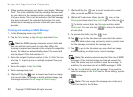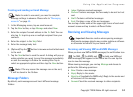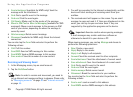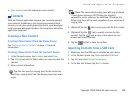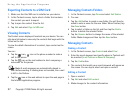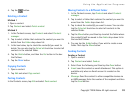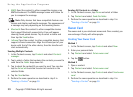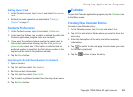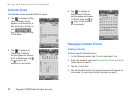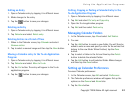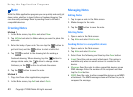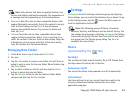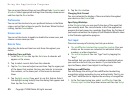Using the Application Programs
Copyright ©2006 Nokia All right reserved 38
4. Tap the button.
Deleting a Contact
Method 1
1. Open a contact.
2. Tap Contacts and select Delete contact.
Method 2
1. In the Contacts screen, tap Contacts and select Contacts
manager.
2. Tap to select a folder that contains the contact you want to
delete from the Folder drop-down list.
3. In the box below, tap to check the contact(s) you want to
delete. You can also tap the Select all check box to select all
contacts in the selected folder.
4. Tap the Delete button, and then the Yes button in the box
that follows.
5. Tap the
Done button.
Copying Contacts
1. Open a contact.
2. Tap Edit and select Copy contact.
Pasting Contacts
In the Contacts screen, tap Edit and select Paste contact.
Moving Contacts to a Different Folder
1. In the Contacts screen, tap Contacts and select Contacts
manager.
2. Tap to select a folder that contains the contact you want to
move from the Folder drop-down list.
3. Tap to check the contact(s) you want to move. You can also
tap the Select all check box to select all contacts in the
selected folder.
4. Tap the Move button, and then tap to select the folder where
the contact(s) will be moved in the Folder drop-down list in
the box that follows.
5. You can tap the Folder button if you wish to create a new
folder. Then tap the Move button.
Sending Contacts
Sending a Contact
1. Open a contact.
2. Tap Contacts and select Send as.
3. Select from the following and then tap the Done button:
• Email: send the contact as email attachment. This option is
available only when an Email account is created on the
device.
• Message: Send the contact to other compatible devices via
an SMS message. Enter the number of the recipient and then
tap the Send button.