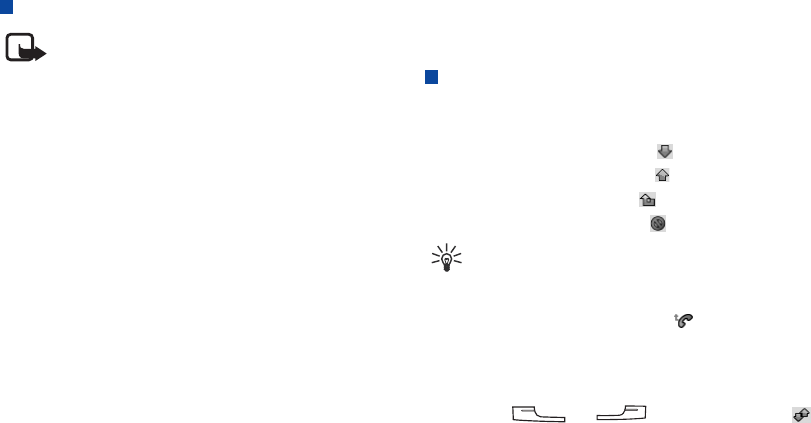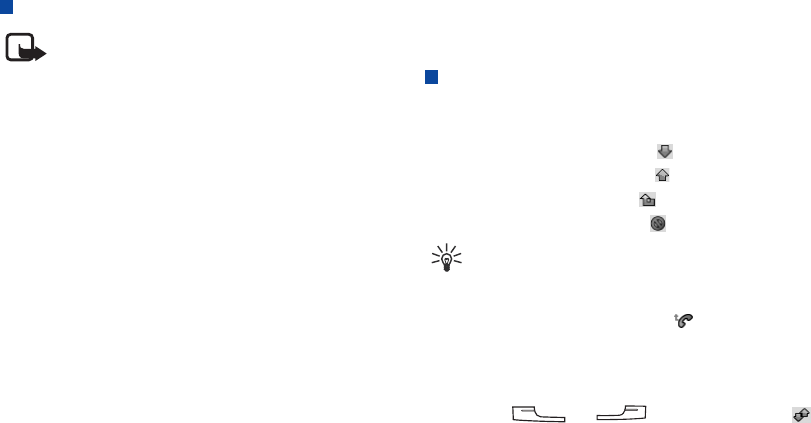
Using the Phone Functions
Copyright ©2006 Nokia All right reserved 22
Conference Call
Note: This function is a network service dependent
function and may require additional subscription.
• The Call Waiting function must be enabled before you can
use the Conference Call function. See "Call Waiting" on page
58 for more information.
To make a conference call:
1. During a call, make a new call to another new calling party,
or answer a new incoming call. Repeat this step if there are
multiple calling parties.
2. Tap the Conference button. All active calling parties will be
joined together.
Talking Privately to One Party during a
Conference Call
1. Tap the party you would like to call privately.
2. A menu will appear. Tap Extract party. The selected calling
party will become the only active one and others will be put
on hold automatically.
Releasing a Calling Party During a
Conference Call
1. Tap a calling party on the screen.
2. A menu will appear. Tap Release party.
Ending a Conference Call
To end a conference call, tap the End button.
Call Logs
The Call Logs function provides you with the records of the
following call types:
• Answered calls (indicated by the icon)
• Outgoing calls (indicated by the icon)
• Missed calls (indicated by the icon)
• Rejected calls (indicated by the icon)
Tip! If you have missed call(s), the Missed calls dialog will
stay on the screen letting you know about the number of
calls missed. Tap the View button to enter the Missed Call
Logs screen. If Cancel is tapped, the icon will stay on the
screen and you can tap it to open the Missed calls dialog
box.
To access Call Logs:
1. Press the (or ) key and then tap the
tab to open the Call Logs screen.
2. Tap All Calls to open a menu for selecting the type of call
logs you want to view.
3. Tap to select a call type on the menu, and the corresponding
call logs will appear on the screen.