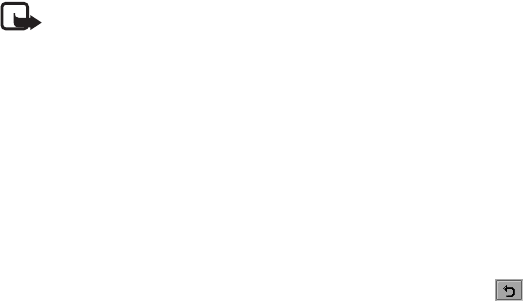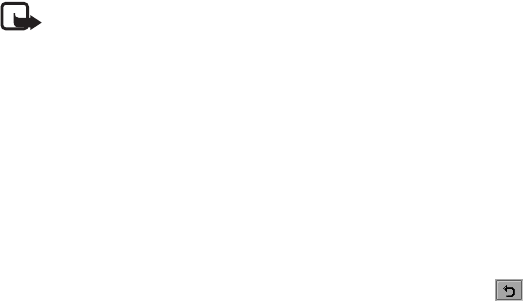
Using the Application Programs
39 Copyright ©2006 Nokia All right reserved
• MMS: Send the contact to other compatible devices as an
MMS attachment. The MMS message screen will follow for
you to compose the message.
Note: Only devices that have compatible features can
receive and display multimedia messages. The appearance of
a message may vary depending on the receiving device.
• Bluetooth: Send the contact to other compatible devices
that support Bluetooth connectivity. A box will appear
showing found paired devices. Tap to select a device and
then tap the Send button.
• Infrared: Send the contact to other compatible devices that
support infrared connection. Align the infrared port of your
device with that of the other device, then the transfer will
start automatically.
Sending Multiple Contacts
1. In the Contacts screen, tap Contacts and select Contacts
manager.
2. Tap to select a folder that contains the contacts you want to
send from the Folder drop-down list.
3. Tap to check the contact(s) you want to send. You can also
tap the Select all check box to select all contacts in the
selected folder.
4. Tap the Send button.
5. Perform the same operation as described in step 3 in
"Sending a Contact" on page 38.
Sending All Contacts in a Folder
1. In the Contacts screen, tap Phone and select a folder.
2. Tap Contacts and select Send this folder.
3. Perform the same operation as described in step 3 in
"Sending a Contact" on page 38.
Owner Card
The owner card is your electronic name card. Once created, you
can exchange it freely with other people.
Creating Your Owner Card
Method 1
1. In the Contacts screen, tap Contacts and select New.
2. Enter your personal data.
3. Tap Contacts and select Set as owner card.
4. Tap the button.
Method 2
1. Open a contact.
2. Tap Contacts and select Set as owner card.
1. In the Contacts screen, tap Contacts and select Send owner
card.
2. Perform the same operation as described in step 3 in
"Sending a Contact" on page 38.