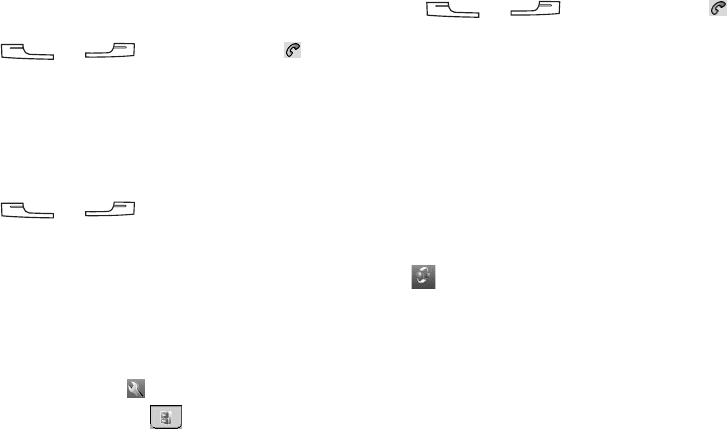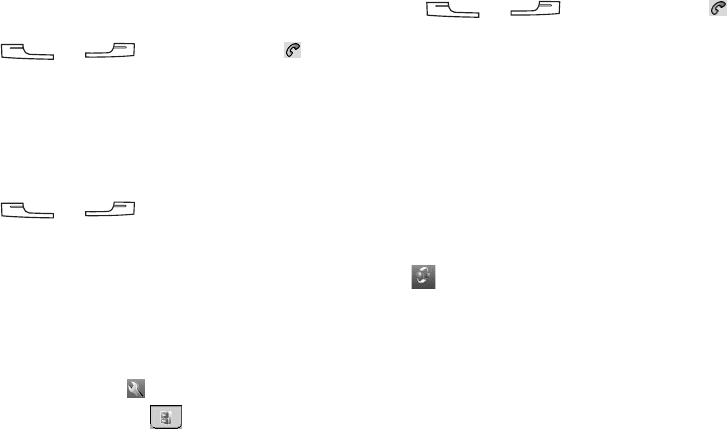
Using the Phone Functions
Copyright ©2006 Nokia All right reserved 26
2. Enter the phone number.
3. When finished, tap Edit and select Copy number.
Pasting number
1. Copy the phone number from other application programs.
2. Press the (or ) key, and then tap the
tab to enter the Phone screen.
3. Tap Edit and select Paste number.
Zoom
This operation enlarges the user interface on the screen for easier
identification and access.
1. Press the (or ) key to enter the Phone
screen.
2. Tap Edit and select Zoom.
Adjusting Call Settings
You can access Call settings following either of the methods
below:
• In the Phone screen, tap Edit and select Call settings.
•Go to Settings by tapping the icon in the Main screen,
and then tap Call settings on the tab.
For more information about Call settings, see "Call settings" on
page 56.
Adjusting Tones and Alerts
This operation allows you to customize the audio settings of your
device.
1. Press the (or ) key, and then tap the
tab to enter the Phone screen.
2. Tap Edit and select Tones and alerts.
3. Tap to choose a profile from the menu that appears.
4. Adjust sound settings by selecting a sound for each setting
item (for example, Ringing tone, SMS, or MMS) from the
menu, or select Find sound to locate a sound file on your
device.
5. Tap the Save button to save your settings for the selected
profile, or the Done button to save and apply your settings.
Enabling/Disabling Automatic Keypad Lock
1. Tap the icon in the Application shortcut bar.
2. Tap View and select Keypad lock.
3. A Keypad lock box will appear. Tap to check/uncheck the
Enable automatic keypad lock check box and then tap the
Done button to enable/disable automatic keypad lock.
If automatic keypad lock is enabled, the keys on your device or
buttons in the Phone screen will be locked if there is no key or
button operation for 30 seconds.