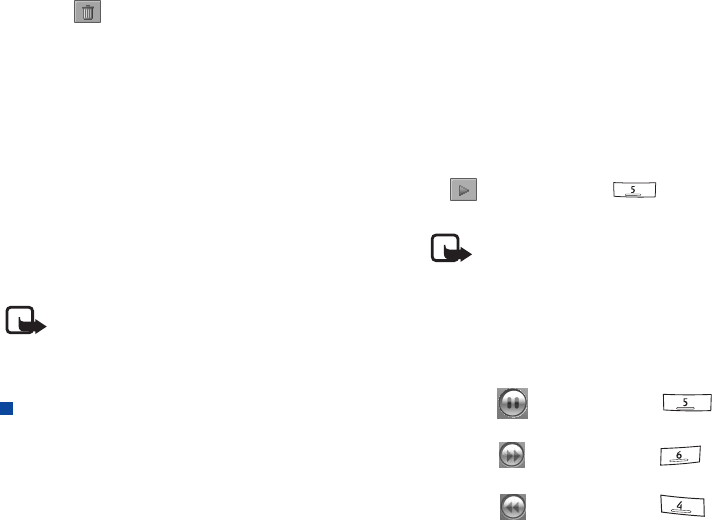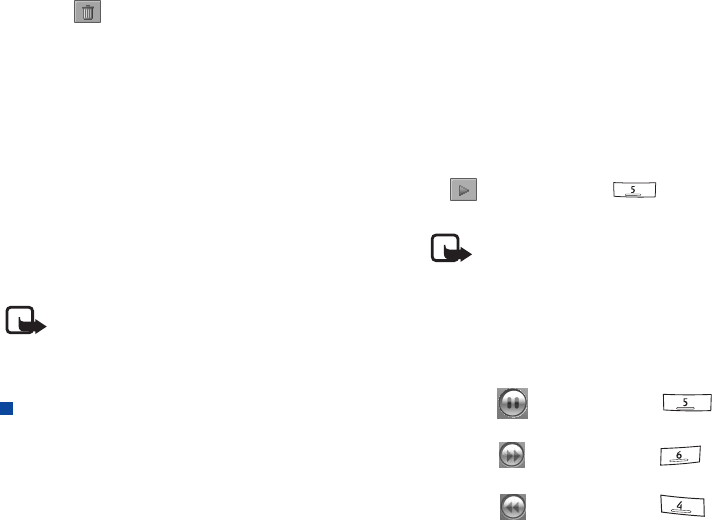
Using the Application Programs
67 Copyright ©2006 Nokia All right reserved
2. Tap the button.
3. Tap Yes.
Managing Music Folders
1. In the song list screen, tap All and select Edit Folders.
2. You can:
•Tap the Add button to create a new folder. Enter the name
for the new folder and specify the storage location (device
storage or memory card) and then tap the Done button.
• Tap to select a folder on the list and then tap the Delete
button to delete the selected folder.
•Tap the Edit button to rename selected folder. Enter a new
name and specify the storage location (device storage or
memory card) and then tap the Done button.
Note: It is recommended that when you finish using the
Music player application program, tap Music and select Exit
to close it in order to save memory space.
Video Player
With Video player, you can view video clips captured by the
camera or transferred from other compatible devices. The Video
player application program accepts video clips in the MPEG 4,
3GP format.
Viewing Video Clips Using Video Player
1. Tap the Video player application program icon in the Main
screen.
2. Tap All and select a folder. You can select to view the video
clips in the device memory, the memory card or both.
3. Tap Maximise from Playlist to display the list and find out
the filename, length, and file size.
4. Tap to select a video clip you want to play and then tap the
button (or press the key). Video player will
start playing the video clip.
Note: When copying video files to the device memory/
memory card, put them in the folder named "video" in the
"Media files" folder. You can also create new sub-folders in
the "video" folder to store video files.
Options When Viewing Video Clips
When viewing video clips, you can:
• Tap the button (or press the key) to pause the
video image.
• Tap the button (or press the key) to play the
next video clip.
• Tap the button (or press the key) to play the
previous video clip.