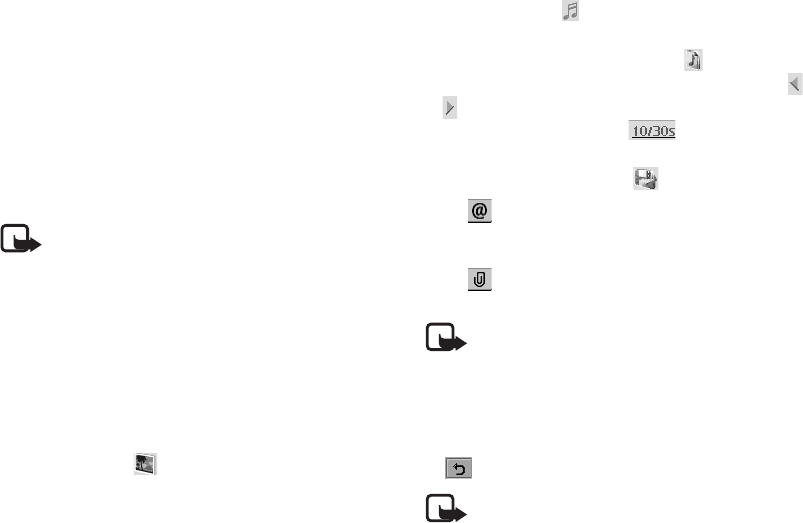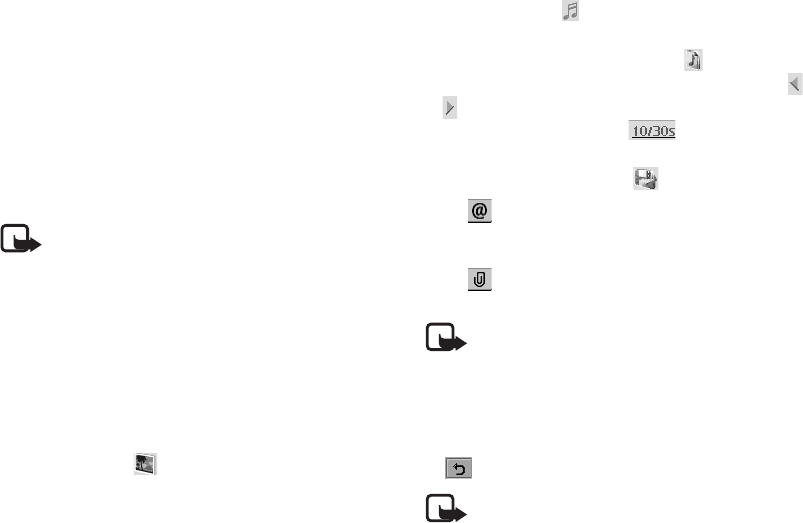
Using the Application Programs
33 Copyright ©2006 Nokia All right reserved
• When sending messages, your device may display "Message
Sent". This is an indication that the message has been sent
by your device to the message center number programmed
into your device. This is not an indication that the message
has been received at the intended destination. For more
details about messaging services, check with your service
provider.
Creating and sending an MMS Message
1. In the Messaging screen, tap MMS.
2. Tap the New button, or tap Message and select New.
Note: An MMS message comprises several slides and
you can add text and sounds to each slide. When the
message is opened and viewed on the recipient’s compatible
device, the slides are automatically played. The sound will
also be played if the slide contains it.
3. Enter the recipient’s phone number in the To: field. You can
also tap To: to pick up one or multiple recipient from your
contacts.
4. Enter the subject in the Subj: field.
5. Enter message body text.
6. (Optional) Tap the icon to browse and insert an image
into current slide. To change or delete selected image, tap
the image and select Select image or Delete image.
7. (Optional) Tap the icon to insert sounds into current
slide, or record sounds for this slide.
8. (Optional) To add more slides, tap the icon, or tap
Message and then select New slide. To go to a slide, tap or
. To delete current slide, tap Message and then select
Delete slide. You can also tap to setup the duration
of each slide.
9. To preview the slides, tap the icon.
10. Tap to go to the tab where you can select the carbon
copy and blind carbon copy recipients, select a priority level
for the message, and check the message size.
11. Tap to go to the tab where you can attach an image,
audio recording, or video clip to current message.
Note: The wireless network may limit the size of MMS
messages. If the inserted images and sounds exceed this
limit, the device may not be able to send the message. In
addition, the maximum size of an MMS message is 100K.
12. Tap the Send button to send the message. If you want to
save the message in the Draft box for future editing, tap the
button.
Note: If for any reason the message can not be sent,
it will be stored in the Outbox.