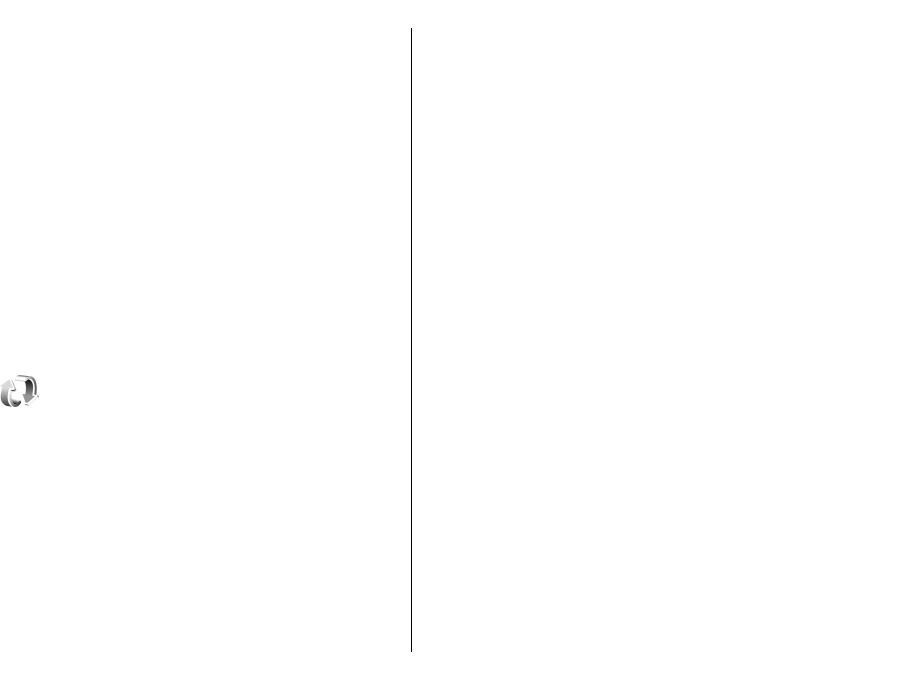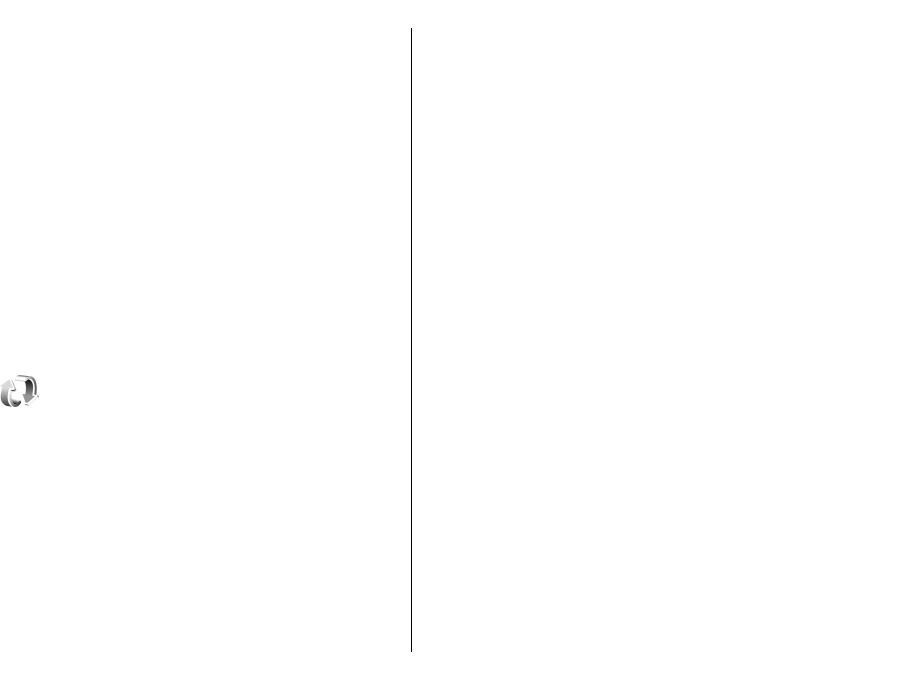
To activate a key, go to the Activation keys main view, and
select Invalid keys > Options > Get activation key.
Establish a network connection at the prompt, and you are
directed to a web site where you can purchase rights to
the media.
To remove file rights, open the valid keys tab or the keys
not in use tab, scroll to the desired file, and select
Options > Delete. If there are several rights related to
the same media file, all the rights are deleted.
The group key view displays all of the files related to a
group right. If you have downloaded multiple media files
with the same rights, they are all displayed in this view.
You can open the group view from either the valid keys or
invalid keys tabs. To access these files, open the group
rights folder.
Data synchronisation
Select Menu > Tools > Sync.
With Sync, you can synchronise your contacts, calendar
entries, notes, or mailboxes with corresponding
applications on a compatible computer or remote internet
server. Your synchronisation settings are saved in a
synchronisation profile. The Sync application uses SyncML
technology for remote synchronisation. For information
on SyncML compatibility, contact the supplier of the
applications with which you want to synchronise your
device.
You may receive the synchronisation settings as a message
from your service provider. The available applications you
can synchronise may vary. Contact your service provider
for more information.
Create a synchronisation
profile
There is a Nokia PC Suite synchronisation profile available
in your device. You do not need to edit it if you synchronise
your device with a computer using Nokia PC Suite.
To create a new profile, select Options > New sync
profile and assign a name for the profile, select the
applications to synchronise with the profile, and specify
the needed connection settings. Contact your service
provider for details.
Select applications to
synchronise
1. To select the applications to synchronise with a
synchronisation profile, select Options > Edit sync
profile > Applications.
2. Select the desired application, and select Include in
sync > Yes.
3. Specify the Remote database and Synchronisation
type settings.
105