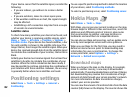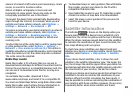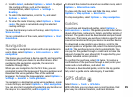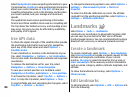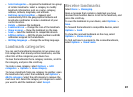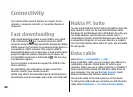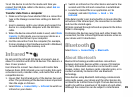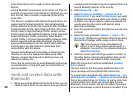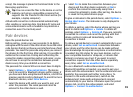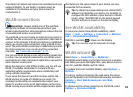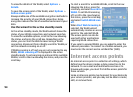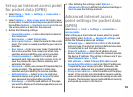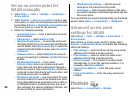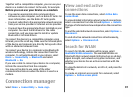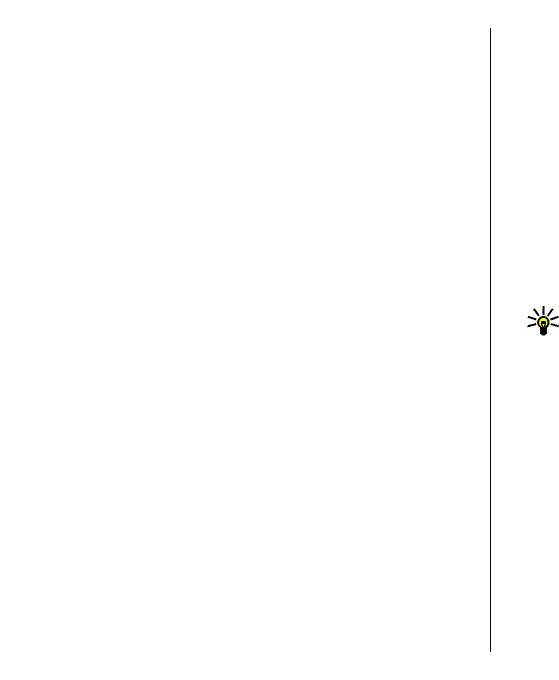
from obstructions such as walls or other electronic
devices.
Several Bluetooth connections can be active at a time. For
example, if your device is connected to a headset, you can
also transfer files to another compatible device at the
same time.
This device is compliant with Bluetooth Specification 2.0
supporting the following profiles: Dial-up Networking
Profile, Object Push Profile, File Transfer Profile, Handsfree
Profile, Headset Profile, Basic Imaging Profile, SIM Access
Profile, Generic Object Exchange Profile, Generic Access
Profile, Generic Audio/Video Distribution Profile, Advanced
Audio Distribution Profile, and Audio/ Video Remote
Control Profile. To ensure interoperability between other
devices supporting Bluetooth technology, use Nokia
approved enhancements for this model. Check with the
manufacturers of other devices to determine their
compatibility with this device.
Features using Bluetooth technology, or allowing such
features to run in the background while using other
features, increase the demand on battery power and
reduce the battery life.
There may be restrictions on using Bluetooth technology
in some locations. Check with your local authorities or
service provider.
Send and receive data with
Bluetooth
1. When you activate Bluetooth for the first time, you are
asked to give a name to your device. Give your device
a unique name to make it easy to recognise if there are
several Bluetooth devices in the vicinity.
2. Select Bluetooth > On.
3. Select My phone's visibility > Shown to all or
Define period. If you select Define period, you need
to define the time during which your device is visible
to others. Your device and the name you entered can
now be seen by other users with devices using
Bluetooth technology.
4. Open the application where the item you want to send
is stored.
5. Select the item, and select Options > Send > Via
Bluetooth. The device searches for other devices using
Bluetooth technology within range and lists them.
Tip: If you have sent data using Bluetooth
before, a list of the previous search results is
displayed. To search for more Bluetooth devices,
select More devices.
6. Select the device with which you want to connect. If
the other device requires pairing before data can be
transmitted, you are asked to enter a passcode.
When the connection has been established, Sending
data is shown.
The Sent folder in the Messaging application does not
store messages sent using Bluetooth connectivity.
To receive data using Bluetooth, select Bluetooth > On
and My phone's visibility > Shown to all to receive data
from a non-paired device or Hidden to receive data from
a paired device only. When you receive data through
Bluetooth, a tone sounds, and you are asked if you want
to accept the message in which the data is included. If you
90