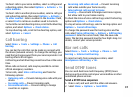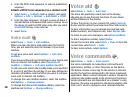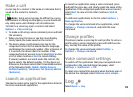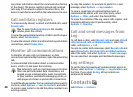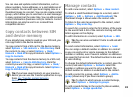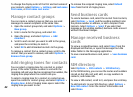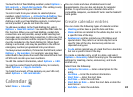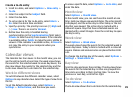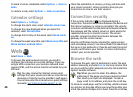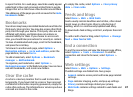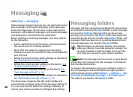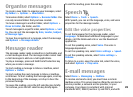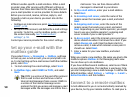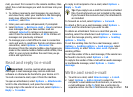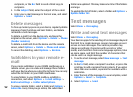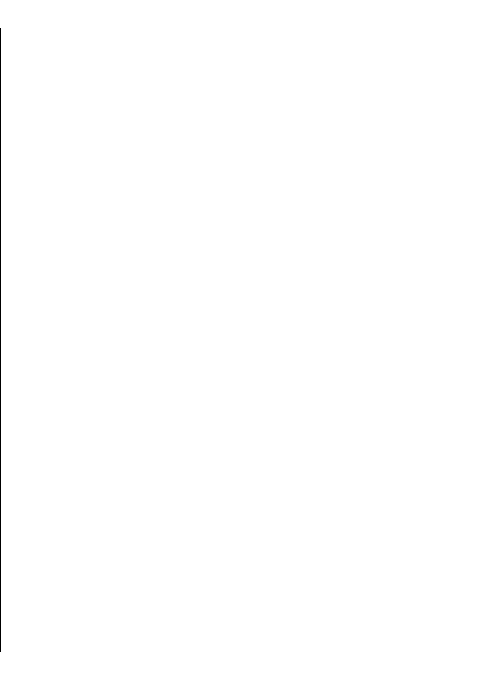
Create a to-do entry
1. Scroll to a date, and select Options > New entry >
To-do.
2. Enter the subject in the Subject field.
3. Enter the due date.
4. To set an alarm for the to-do entry, select Alarm >
On. Enter the alarm time and date.
5. Specify a priority. The priority icons are ( ! ) High and
( - ) Low. There is no icon for Normal.
6. Define how the entry is handled during
synchronisation in the Synchronisation field. Select
Private to hide the entry from viewers if the calendar
is available online, Public to make the entry visible to
viewers if the calendar is available online, or None to
not copy the entry to your computer when you
synchronise.
Calendar views
The Calendar has four views: in the month view, you can
see the entire month at one time; the week view shows
the events for the selected week in seven day boxes; the
day view shows the events for the selected day; and the
to-do view shows the to-do items for the selected day.
Work in different views
To switch between the different calendar views, select
Options in any calendar view. Select the type of view from
the list.
To set the default calendar view, select Options >
Settings > Default view, and the view you want.
To view a specific date, select Options > Go to date, and
enter the date.
Month view
Select Options > Month view.
In the month view, you can see the entire month at one
time. Each row shows one week of dates. The active month
is displayed, and the active day is either today or the last
day that was viewed. The active day is marked with a
coloured square. Days that have scheduled events are
marked with a small triangle. Press the scroll key to open
the day's entry.
Week view
Select Options > Week view.
The week view shows the events for the selected week in
seven day boxes. Today's date is marked with a coloured
square. Memos and anniversaries are placed before 8:00
a.m.
To change the starting day of the week, select Options >
Settings > Week starts on.
Day view
Scroll to a day and press the scroll key. The day view shows
the events for the selected day. Entries are grouped into
time slots according to their starting time. To view the
previous or next day, scroll left or right.
To-do view
Select Options > To-do view.
The to-do view shows the to-do items for the selected day.
45