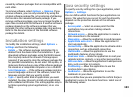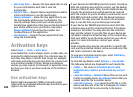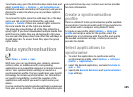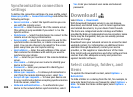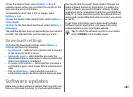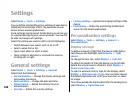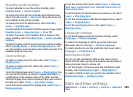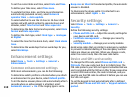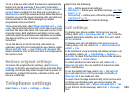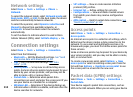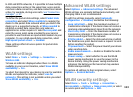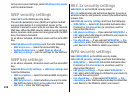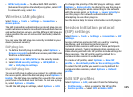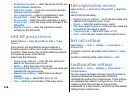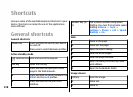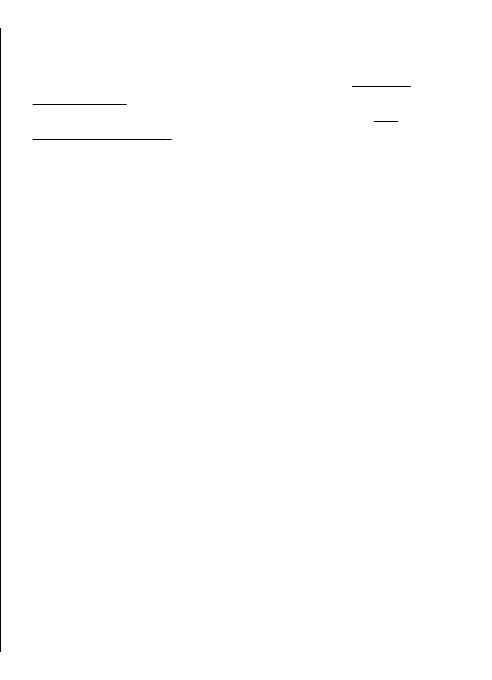
To set a time-out after which the device is automatically
locked and can be used only if the correct lock code is
entered, select Phone and SIM card > Phone autolock
period. Enter a number for the time-out in minutes, or
select None to set off the autolock period. When the device
is locked, you can still answer incoming calls, and calls may
still be possible to the official emergency number
programmed into your device.
To set a new lock code, select Phone and SIM card > Lock
code. The preset lock code is 12345. Enter the current code
and then the new code twice. The new code can be 4-255
characters long. Both alphabets and digits can be used,
and both uppercase and lowercase alphabets are possible.
The device notifies you if the lock code is not properly
formatted.
To set the device to ask for the lock code when an
unknown, new SIM card is inserted into your device, select
Phone and SIM card > Lock if SIM card changed. The
device maintains a list of SIM cards that are recognised as
the owners cards.
Restore original settings
To restore the original device settings, select Factory
settings. To do this, you need your device lock code. After
resetting, the device may take a longer time to power on.
Documents, contact information, calendar entries, and
files are unaffected.
Telephone settings
Select Menu > Tools > Settings > Phone.
Select from the following:
• Call — Define general call settings.
• Call divert — Define your call divert settings.
See "Call
divert", p. 36.
• Call barring — Define your call barring settings.
See
"Call barring", p. 37.
• Network — Adjust the network settings.
Call settings
To display your phone number to the person you are
calling, select Call > Send my caller ID > Yes. To let the
network determine whether your caller ID is sent, select
Set by network.
To display your net call address to the person you are
calling using a net call, select Call > Send my internet
call ID > Yes.
To be notified of a new incoming call while you have a call
in progress, select Call > Call waiting > Options >
Activate. To check if the function is active on the network,
select Options > Check status.
To select whether net calls alert or not, select Call >
Internet call alert. You are notified of missed net calls
with a notification.
To set the default call type, select Call > Default call
type and select Voice call if you make a GSM calls, or
Internet call if you make net calls.
To send a text message automatically to the person who
is calling you informing why you cannot answer the
incoming call, select Call > Reject call with SMS > Yes.
To set the text for the message, select Call > Message
text.
111